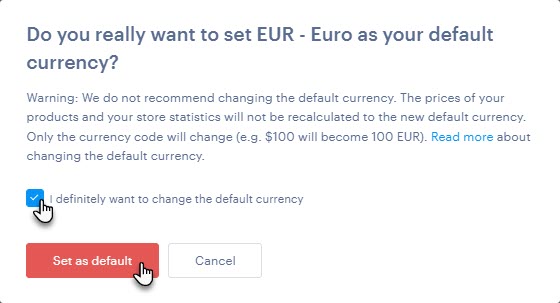In this guide, you will learn how to set the default currency in your e-shop, in which the price of products, shipping and payment methods will be displayed.
TIP: If you have purchased a Business package, you can also set up multiple currencies. Specific information can be found in the article How to set up the Multiple currencies option.
1. To set the currency, click on Store settings, then on Currencies.
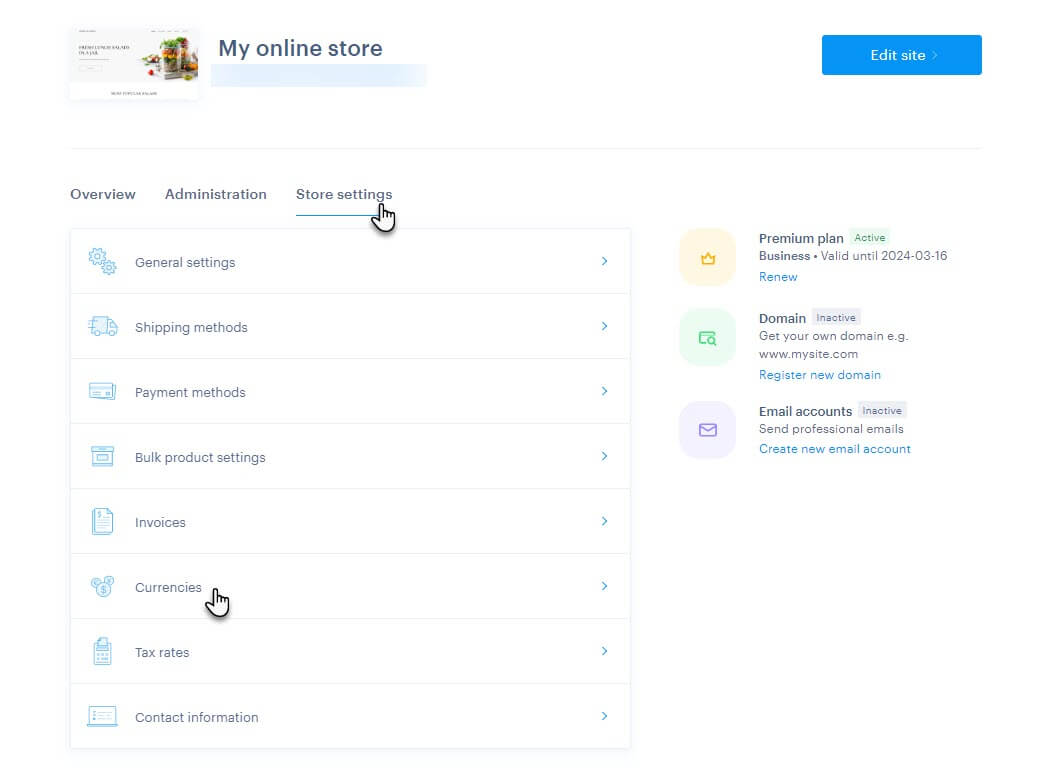
2. An alternative way is directly from the editor, where you can click on Settings.
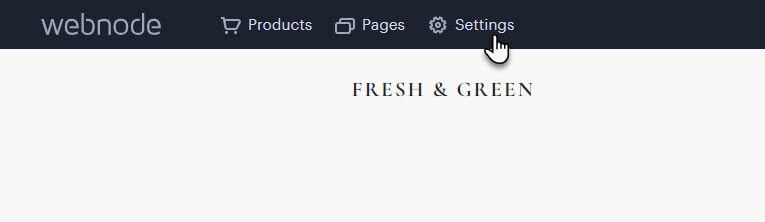
3. And then click on Set up in the Currencies line of the Online store tab.
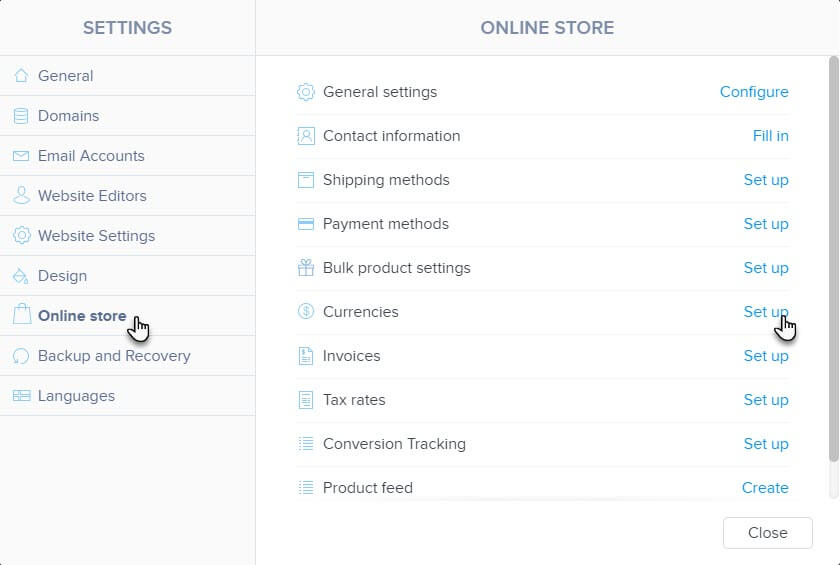
4. Here, under Default currency, click on More and then Change Default currency.
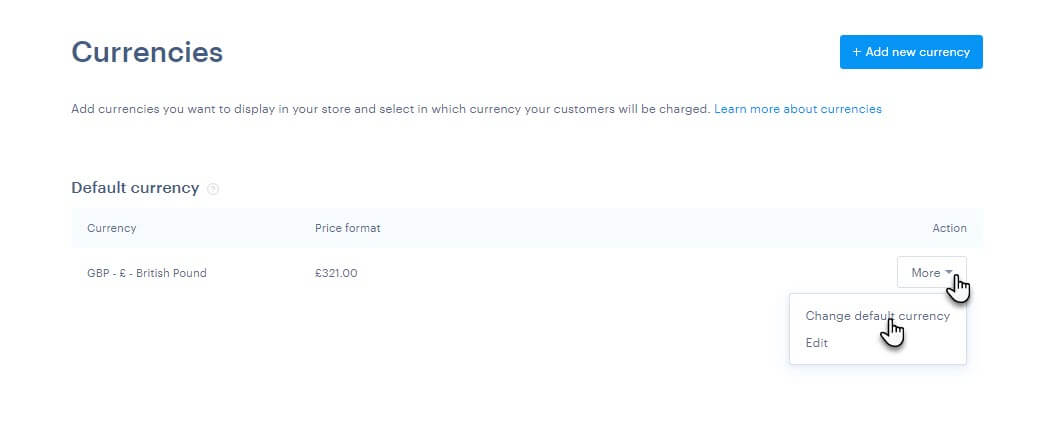
5. Select or search for the desired currency and confirm with the Select currency button.
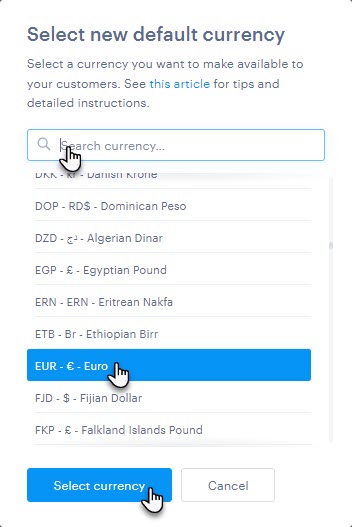
6. Set the currency display.
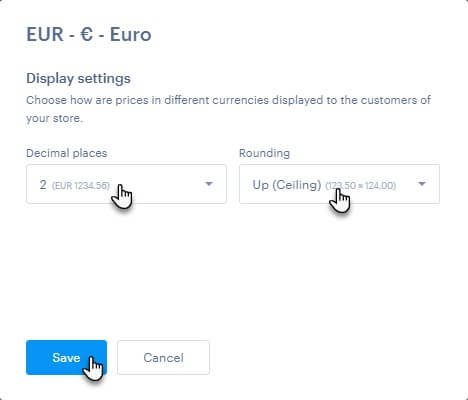
TIP: Here you can choose how many decimal places will be displayed in the e-shop. If option 0 is selected, for example, the number 300.1333 is rounded to 300. With option 1, the number is rounded to one decimal place, 300.1. If you choose option 2, two decimal places remain, 300.13. The price does not change in the administration; it only changes within the e-shop for the customer. The rounding function is also applied to the shipping price.
It is also possible to set how the price will be rounded. You can select arithmetic rounding (numbers are rounded according to the decimal number, 0.1-0.4 down and 0.5-0.9 up), rounding up (always up regardless of the decimal number), rounding down (always down regardless of the decimal number), or no rounding (number is not rounded).
7. Check the box—I definitely want to change the default currency, and confirm again with the Set as default button.