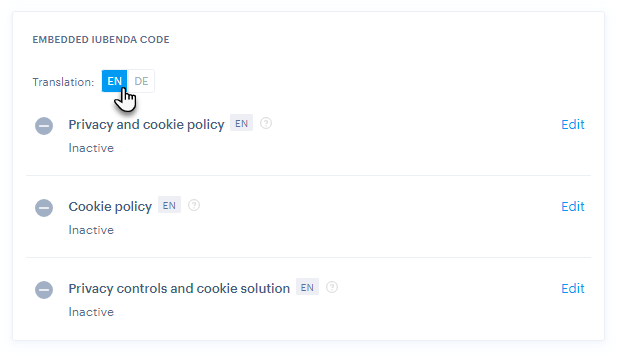In this guide, you will learn how to set up the iubenda Essential Compliance Plugin within the iubenda interface. This is a supplementary article to the main article How to purchase the iubenda Essential Compliance Plugin, so we recommend that you first read the main instructions when starting the service.
Complete help for the iubenda Essential Compliance Plugin can be found directly on the website of this service.
Privacy policy and cookie policy
You can access these settings via your project administration, where you select the Cookies & compliance management option in the Administration tab (see How to purchase the iubenda Essential Compliance Plugin).
1. Here, click on Set up in the Privacy policy section. This button will direct you to iubenda, where an account is automatically created for you with the same email you use within Webnode. In general, we recommend logging into the iubenda interface using this link.
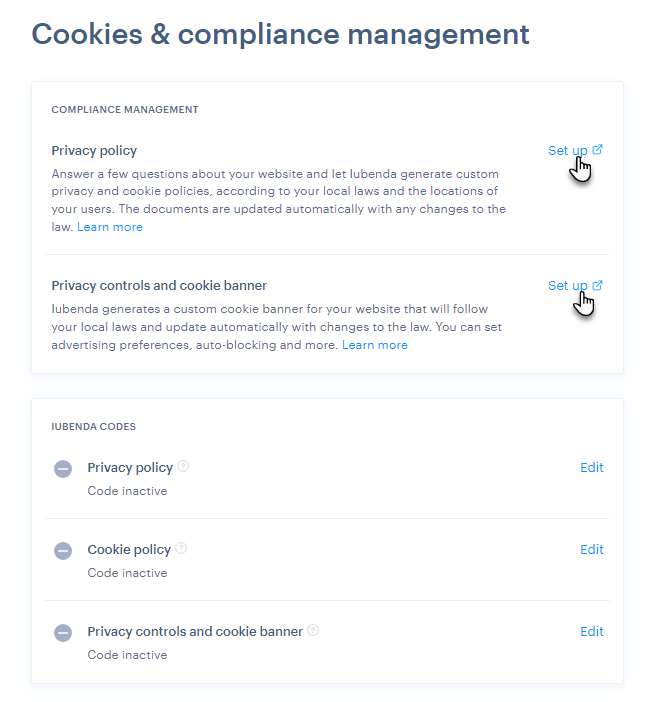
2. Click the Generate now button in the Privacy and Cookie Policy section.
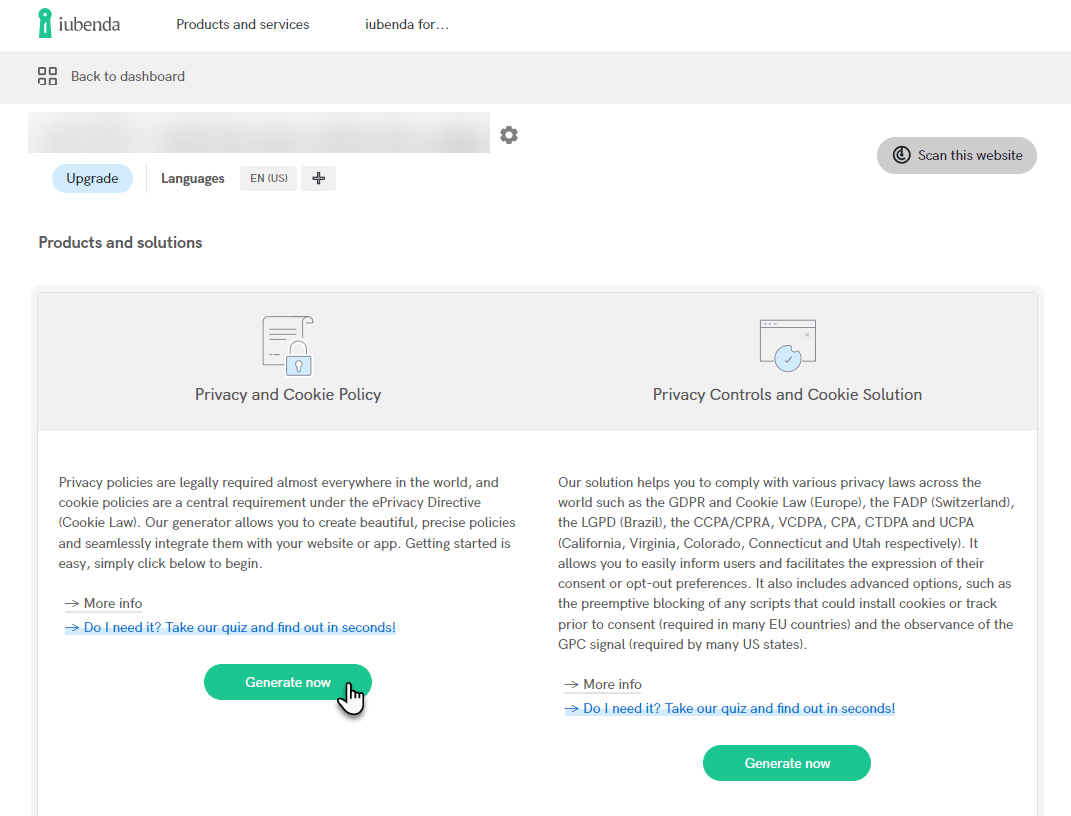
3. Next, select the Add a service option.
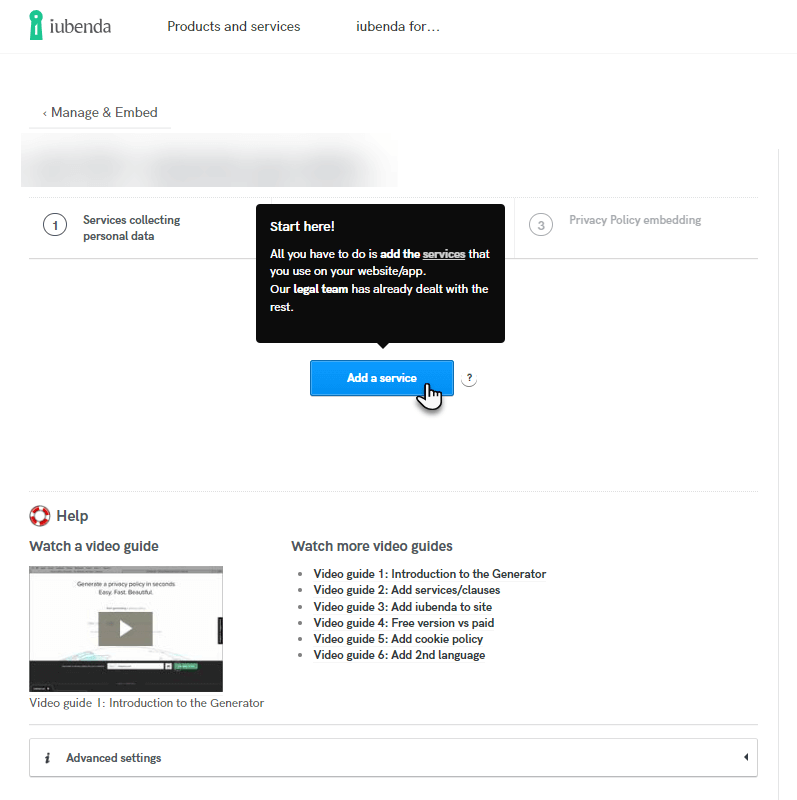
4. Select the service you want to use, then click the Save and close button. You can find a description of individual services in the help here.
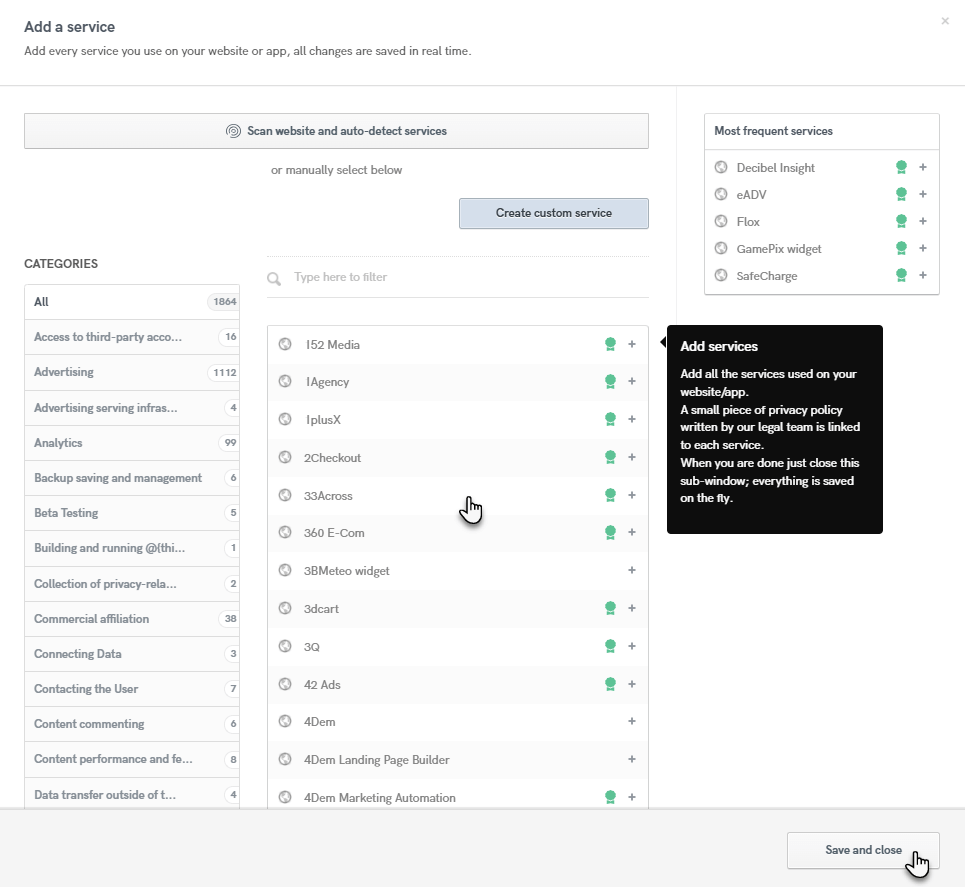
5. You can continue with the Next button.
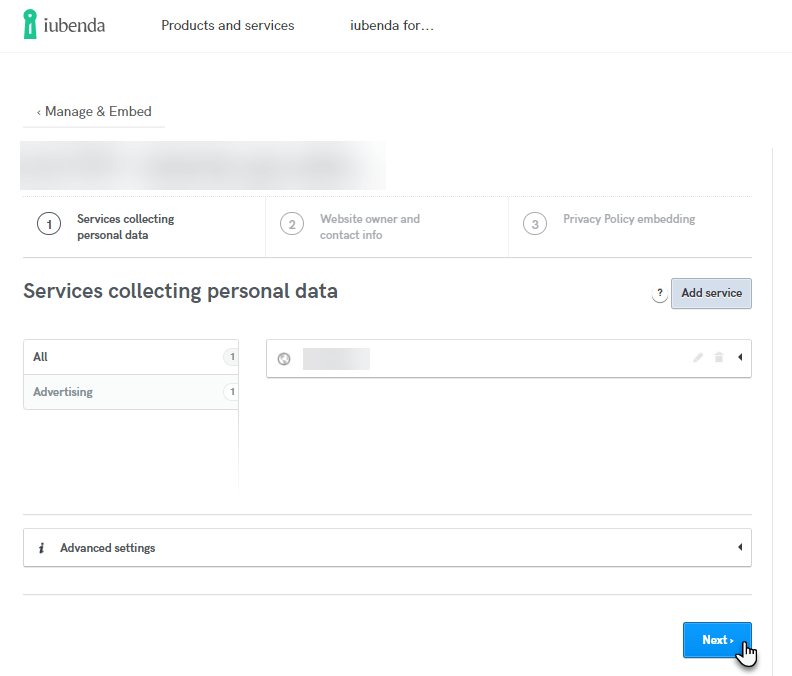
5. Then fill in the street address and email address of your company; confirm again with the Save changes button. Then click the Next button.
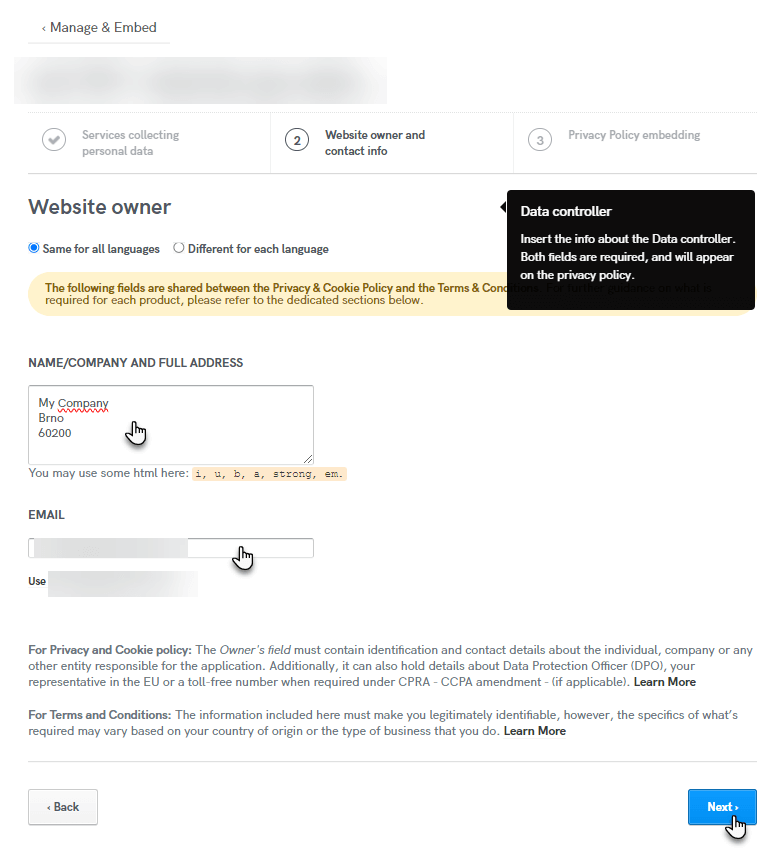
6. You will now see an information window where you can check the data entered. If everything is correct, continue with the Next button.
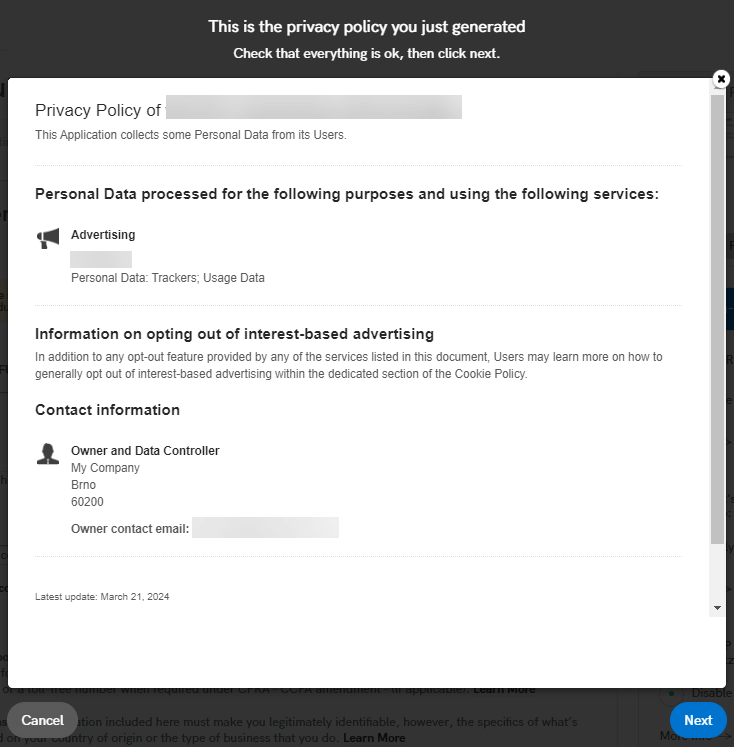
7. In this window, click the Take me to the embedding instructions button.
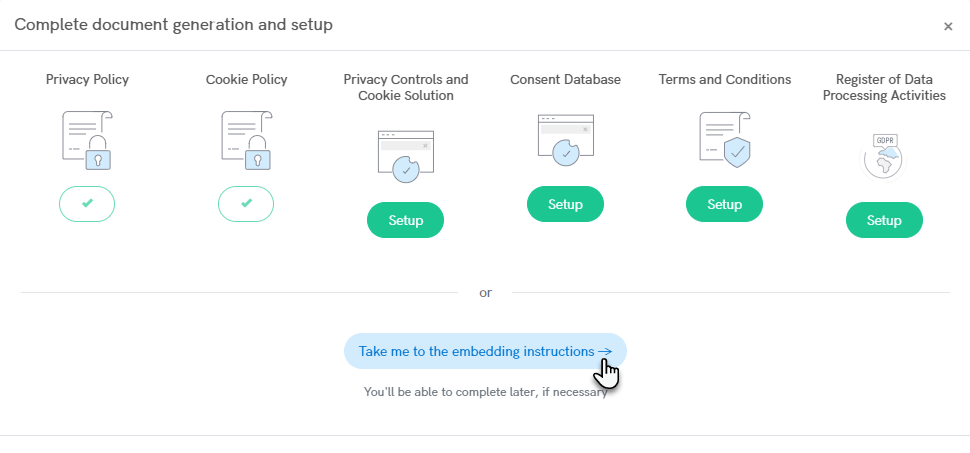
8. Here you will find the code to copy and paste into the Webnode interface—in the Privacy policy and Cookie policy sections. You can also set the Style here—white, black or no style, i.e. a classic text link in the style of your website.
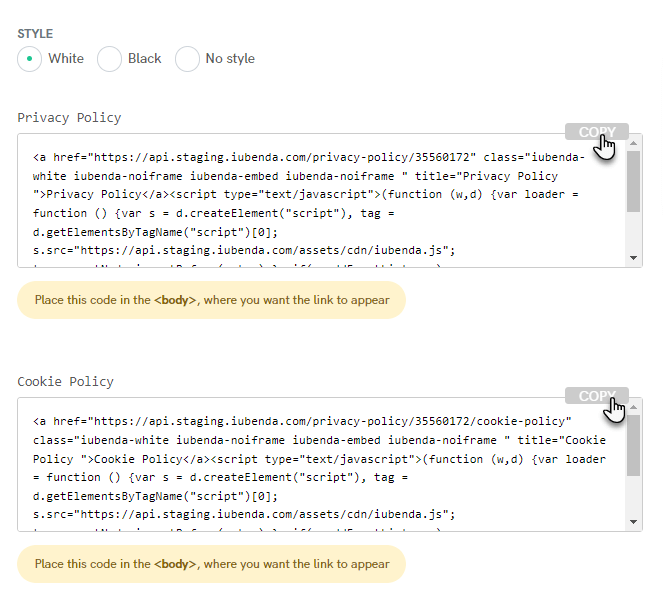
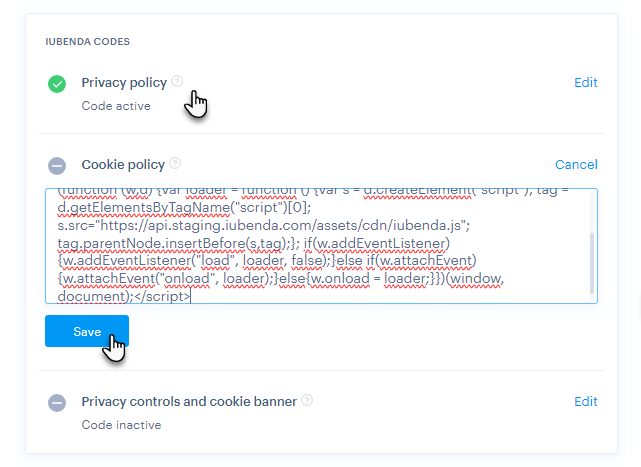
Privacy controls cookie banner
1. You will also need to set up the Privacy controls cookie banner. In the iubenda interface, click Generate now.
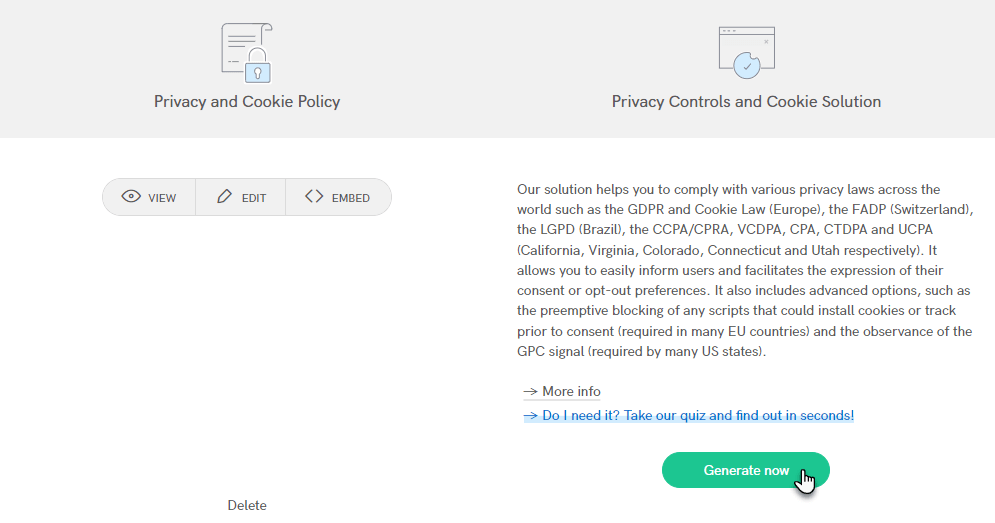
2. Choose a country, and optionally set where your users are from. Then click the Confirm and proceed button.
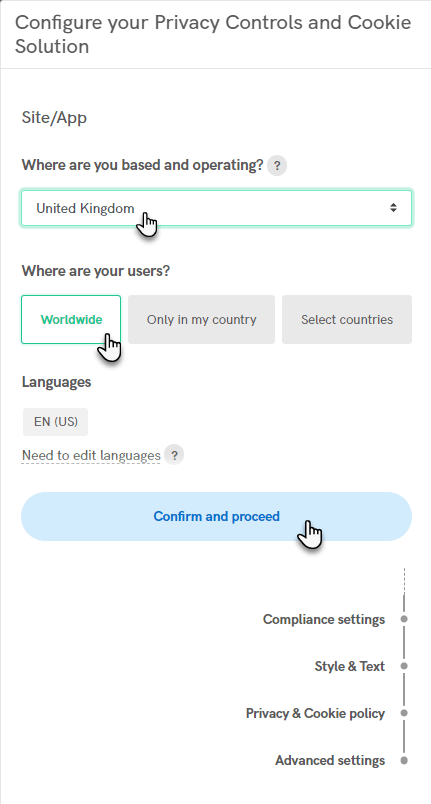
3. Here you can view which functions have been automatically set, then click the Continue button.
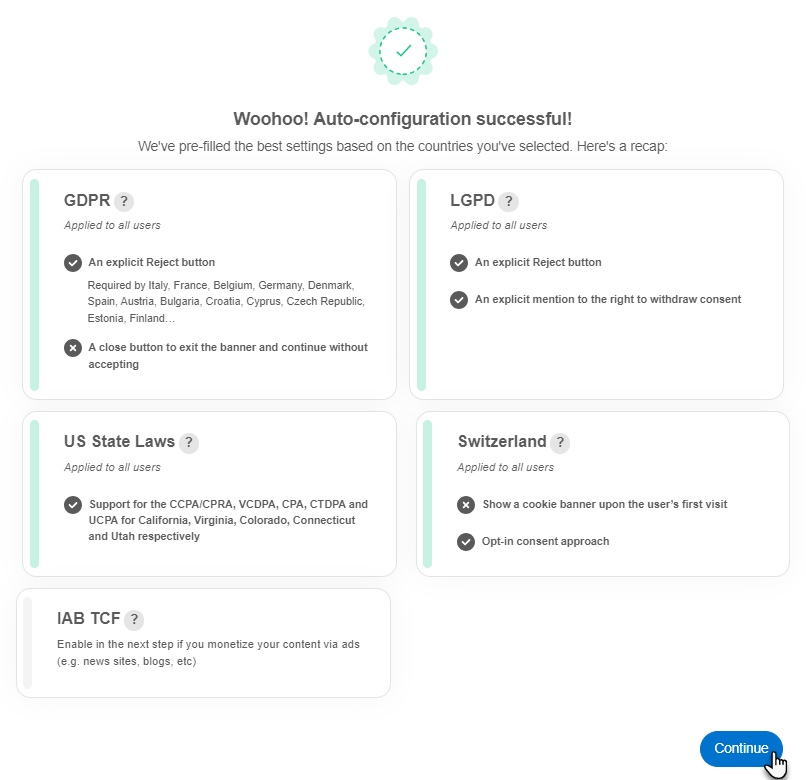
4. At this point, you have the option to turn off some of the automatically created features, then click Confirm and proceed.
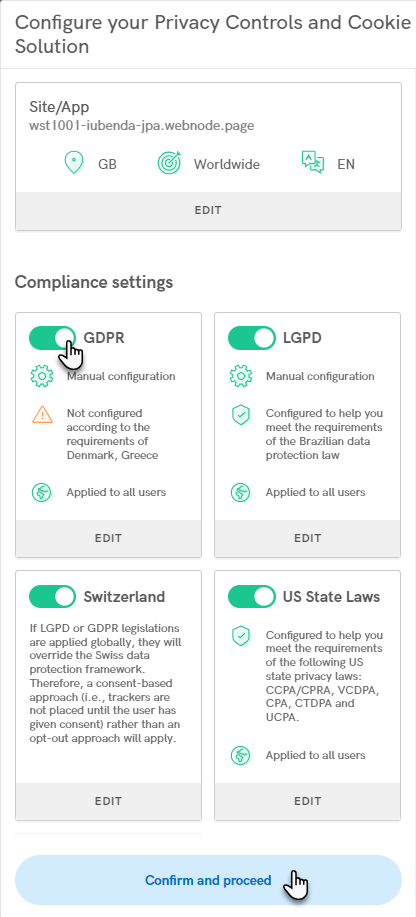
5. Here you can edit the design of the cookie banner, then continue with the Confirm and proceed button. You can see the resulting design of the banner on the right.
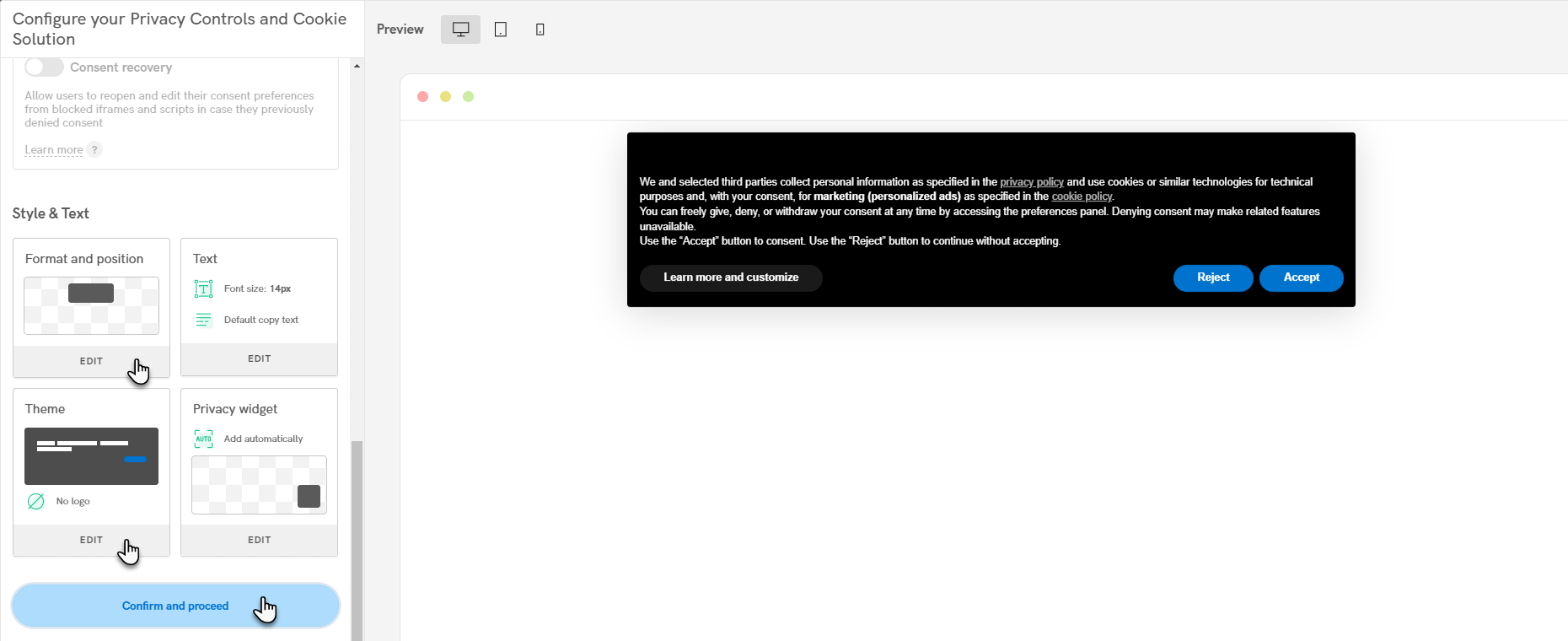
6. At this point, you can choose whether to use the Privacy and cookie policy, then click Confirm and proceed again.
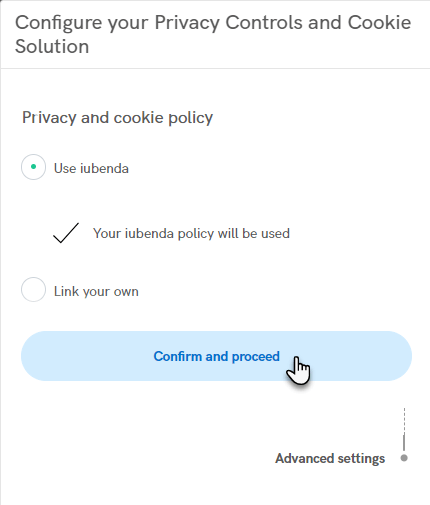
7. Complete the entire setup with the Complete the configuration button.
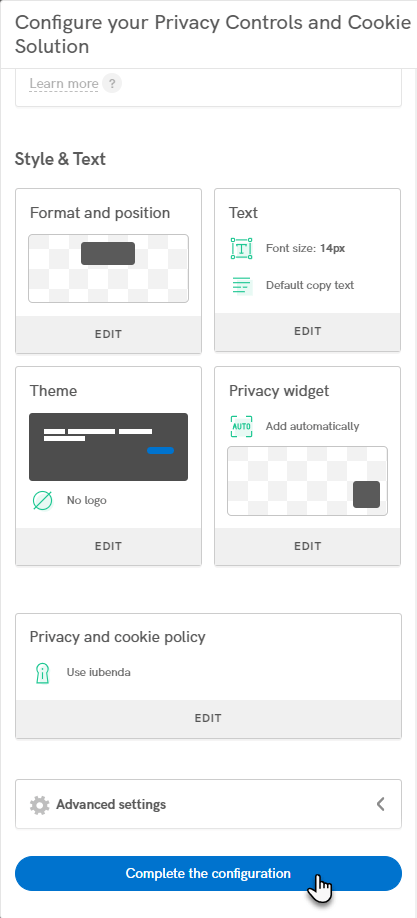
8. In this window, click the button Take me to the embedding instructions.
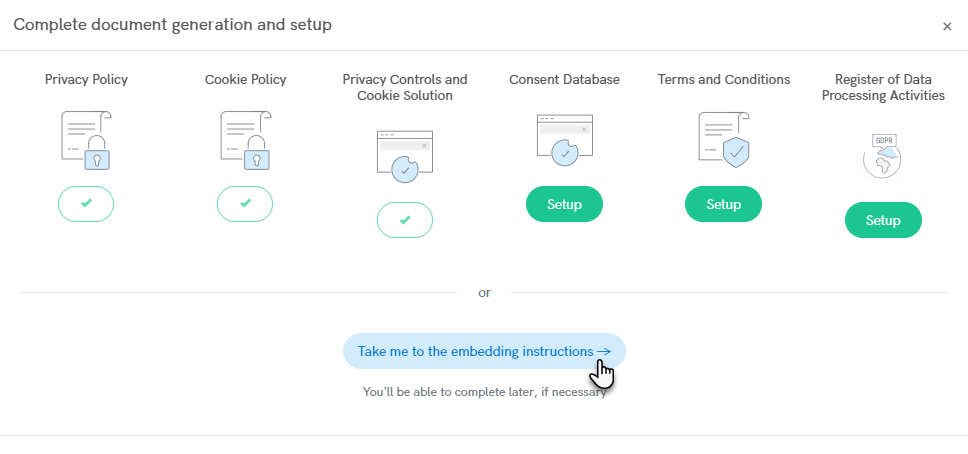
9. Here you will find the code to copy and paste into the Webnode interface—in the Privacy controls and cookie banner section.
If you have an active standard bar within Webnode, it will be replaced by the iubenda Essential Compliance Plugin cookie banner.
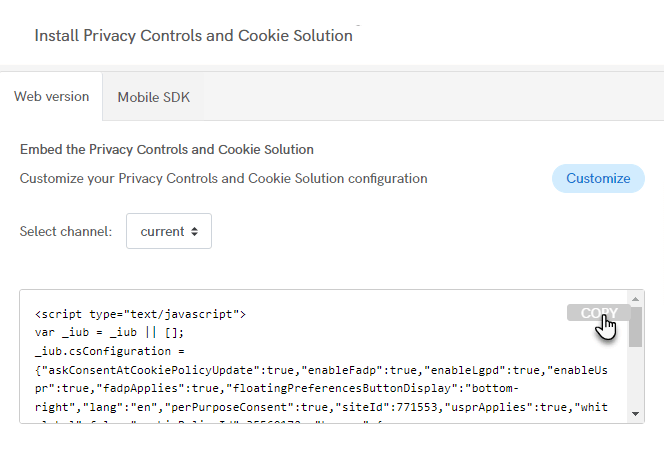
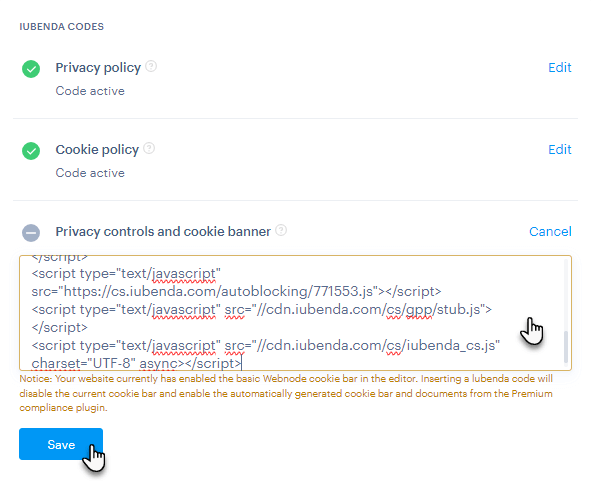
The setup of the iubenda Essential Compliance Plugin is now complete.
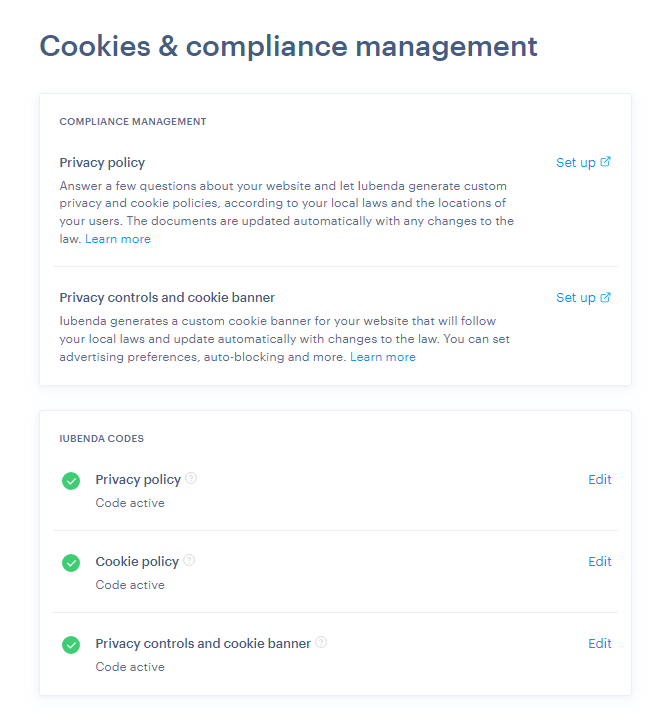
TIP: The iubenda Essential Compliance Plugin allows you to insert documents in only one language. However, if you have a multilingual website (for example, English and German) and you want to display the English version for both languages, you need to enter the given codes into the Webnode interface twice, the language switcher can be found right next to the code edit fields.