In this guide, you will learn where to find the data submissions from your contact forms and how you can export them in the CSV format. If you are interested in editing forms, you can find more information in the article Working with Forms, with a more detailed description of individual field types in the guide Understanding individual form fields.
1. In the administration of your project, select the first Overview tab and click the Collected form data button.
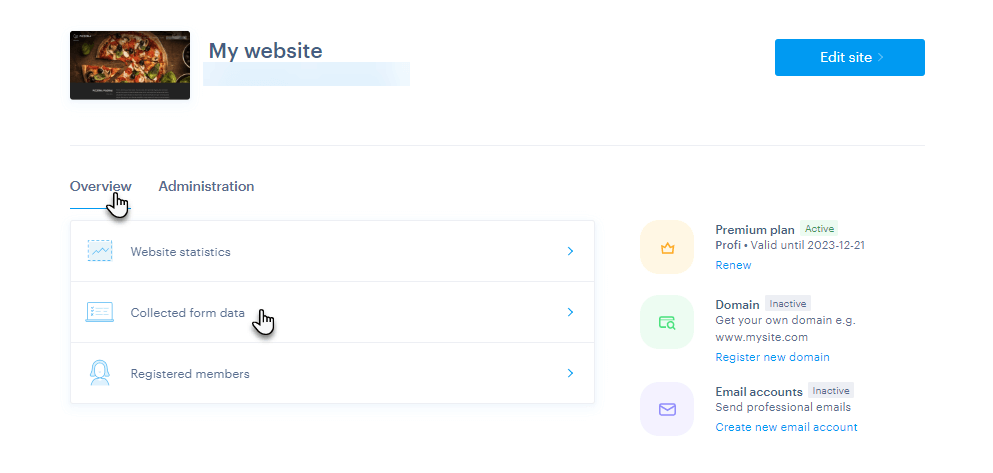
2. Select the form from which you want to display data, or select the option All forms.
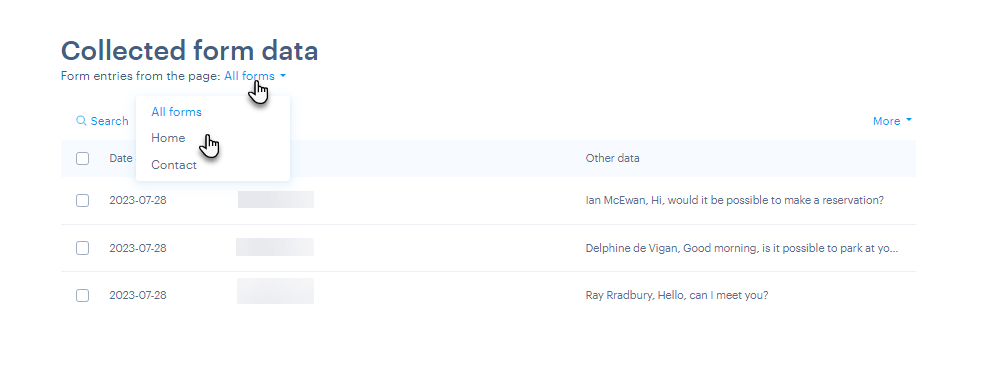
3. Here you can mark one or more records and delete them if you wish.
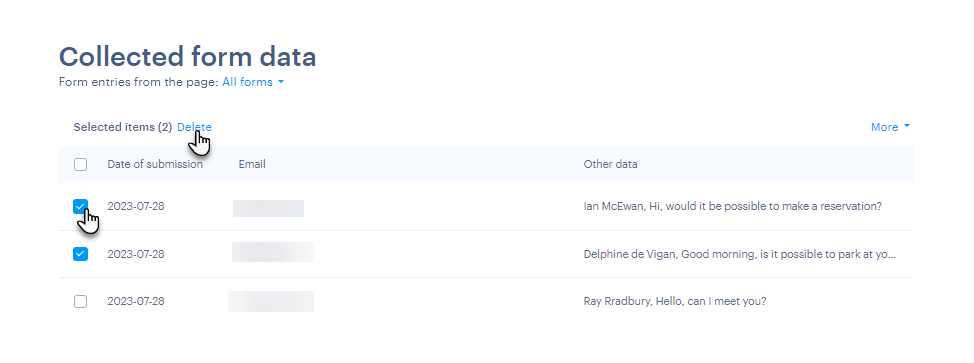
4. To view the entire submission, simply click on one of the records.
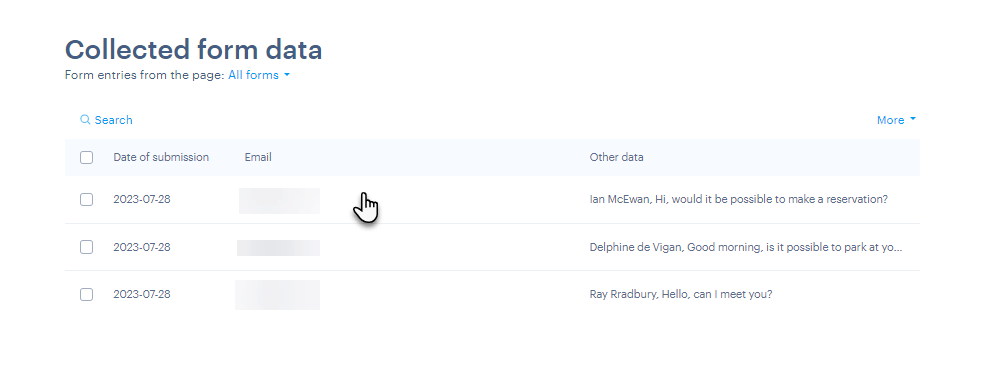
5. Here you will find a complete record of the filled-in fields from the form. The record can also be deleted or printed. If it is spam, you can block the IP address. Blocking the IP address is part of the additional premium security service. Purchase instructions can be found in the article How to purchase Premium Site Security, and more instructions are in the article How to set up an IP address filter.
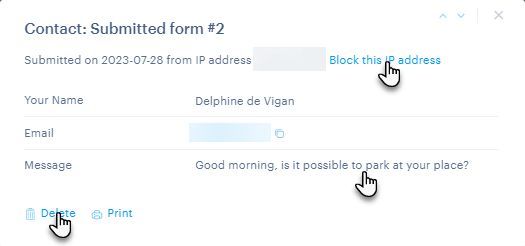
6. To export form data, select the forms you wish to export. Click the More button and choose Export data.
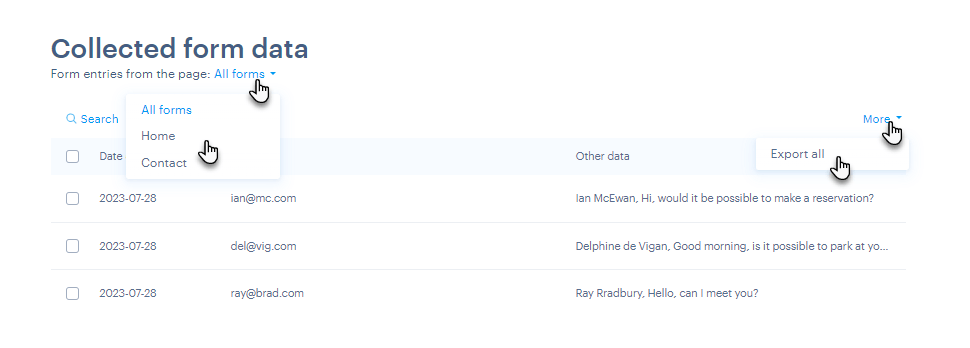
The data from the selected forms will be exported in .CSV format.
TIP: You can subsequently convert the file in .CSV format to another format, for example Excel - instructions can be found with a Google search.