In this tutorial, you will learn how to add a FAQ (Frequently asked questions) section. This function can be helpful when inserting a classic FAQ or when creating some content where a section has to to be visible only after being clicked (expanded).
1. Hover your mouse over the space between the sections to see the plus button (the big circle plus button in the middle of the page), then select FAQ.
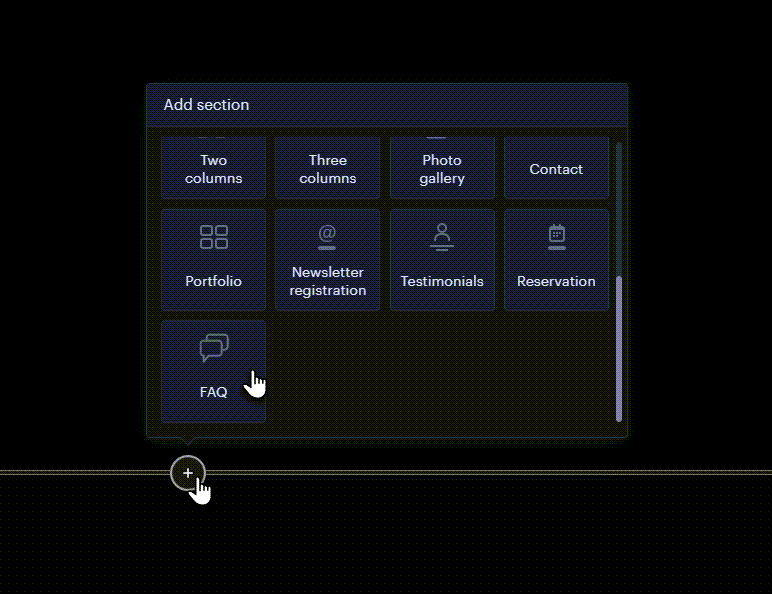
2. The second way to insert the section is to open a new page and select FAQ.
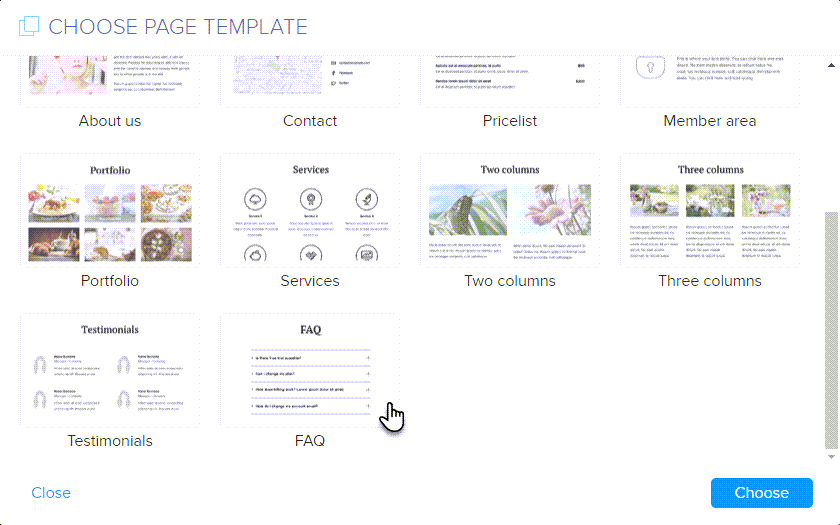
3. Use the plus and minus buttons to collapse or expand individual boxes. To remove the column, click the trash icon. You can change the format in the usual way by selecting Edit Text.
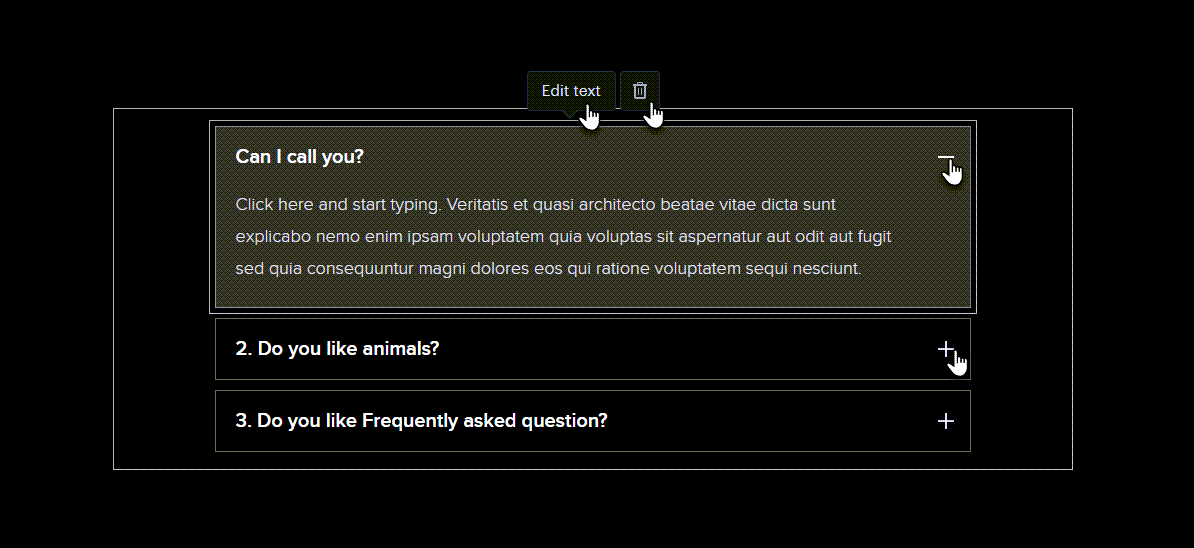
4. As part of the formatting, you can choose bold, italic, text size or insert a link.
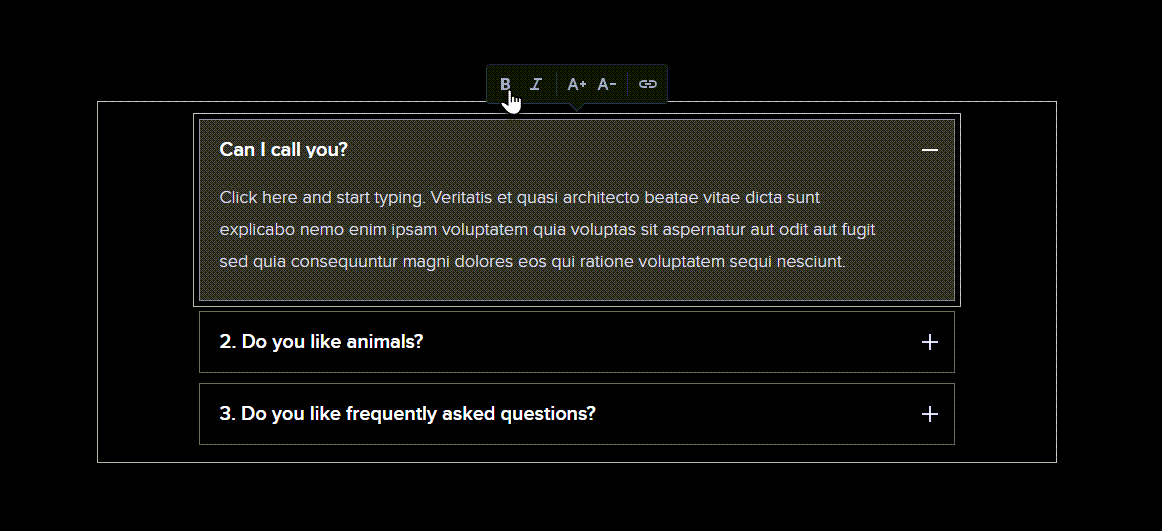
5. To add a new box, simply click on the plus sign with a line.
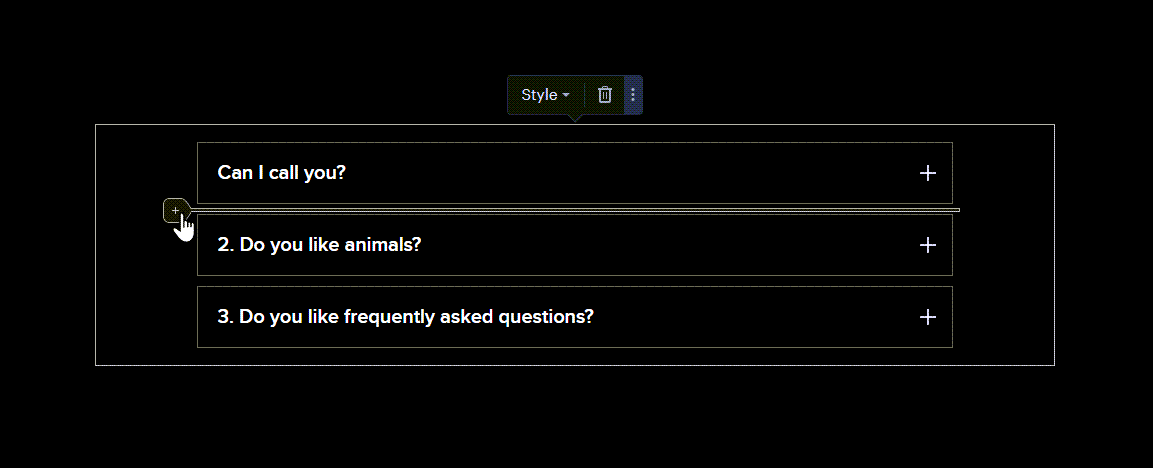
6. You can choose one of the design styles after clicking the Style button within the entire block of the section.
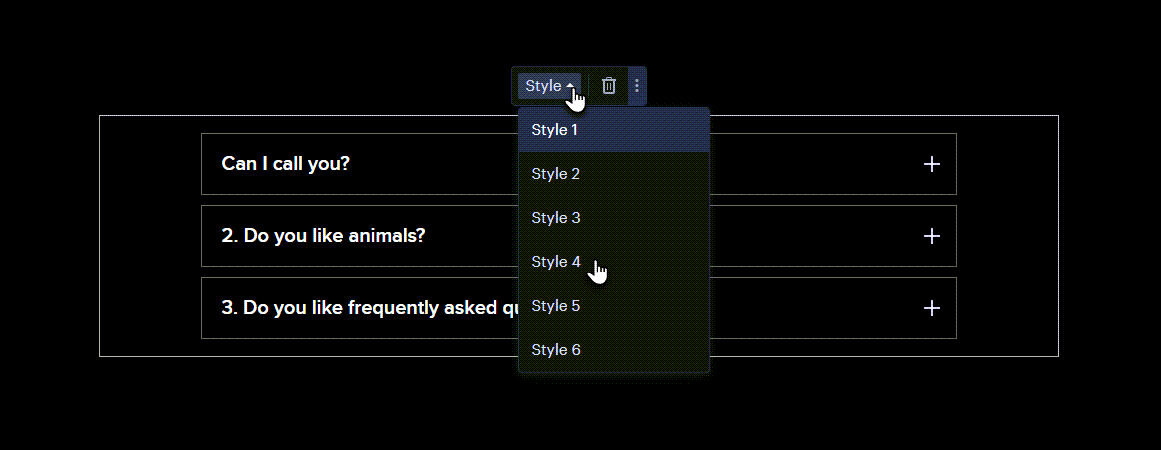
Tip: The section can also serve as a "show on click" box if you leave only one column and delete the others.