In this guide, you will learn about storage and how it works within Webnode services. You will also find information about what to do if you exceed your storage limit.
Storage
Storage is the available space where your website content is stored. This includes everything you add to your page, i.e. text, photos, image galleries and downloads, but also data from contact forms or mail in email inboxes. In general, more content requires more storage.
Every website has a certain amount of storage available, so you can add your own content to the site. In the free version you can use 100 MB and with premium service packages it is possible to get up to 15 GB of storage.
TIP: If you have large files on your website that you know will be downloaded frequently, we recommend using an external storage solution such as Google Drive.
The amount of storage used is closely related to website bandwidth, because the more content you have that is seen and/or downloaded by website visitors, the greater the transferred data. You can find complete information on bandwidth in the article Bandwidth.
You can monitor your current storage details directly in the editor, where you click on Settings:
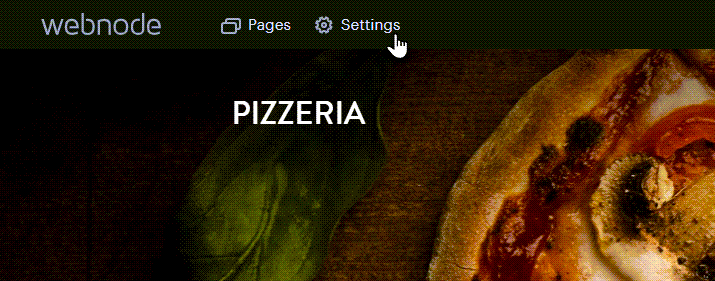
You will see it in the Basic Overview section (you can also monitor bandwidth here):
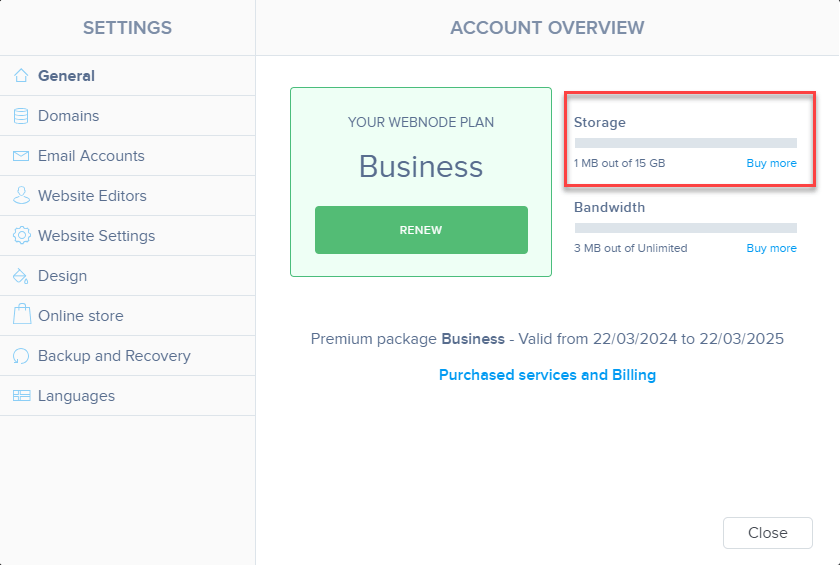
Maximum storage exceeded
If your site's storage reaches 100% or more, it will not be possible to add more files to the website—the same applies if you exceed the storage with mail from your email inboxes.
In this case, we recommend purchasing a higher Premium Plan. You can view the storage limits of each package in our price list. You can find instructions for purchasing a Premium Plan in our guide How to purchase Premium services. If you already have a Premium Plan, you can upgrade it according to the instructions How to renew or upgrade a premium package. If you already have a Premium Plan, you only pay the price difference for your upgrade.
TIP: If you are not interested in upgrading to a higher plan, you can minimize and limit the content of your website by:
• compressing the size and resolution of images on the web
• shortening the content of the website
• deleting downloadable files or placing files on external storage
• removing contact forms
• deleting unused e-mail boxes, erasing them or redirecting them to the mail client
• deleting unused images from galleries
Recommended image size
The recommended resolution for photos on the page is 900x600px, while the size of one file should be around 250 KB. In general, it is advisable to use images in .webp format. The higher the quality of the image, the more storage it takes up on the disk and at the same time it also slows down the loading of the page. To keep the page loading smoothly and the impact on the transferred data minimal, it is ideal to put smaller size images on the pages.