This article is about the original Webnode editor. If your site was created in the new editor, you can go to the new article How to Add a video.
1. Go to YouTube, select the video you want to add to your site and copy its URL.

2. Go to your website editor and open the page where you want to insert the video.
Tip: If you want to display the video on every page of your website, click "Website template" and choose "Advanced Settings". Then follow the instructions here.
3. Click on "More" in the toolbar. Choose the "Widgets" and then "YouTube".
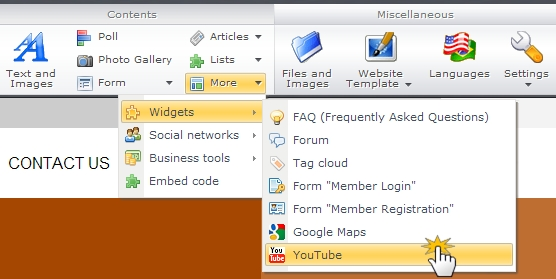
4. This opens a new window. In the "Video URL" insert the URL obtained from the YouTube website. Choose what size to display the video on your website and set the alignment. Click "OK".
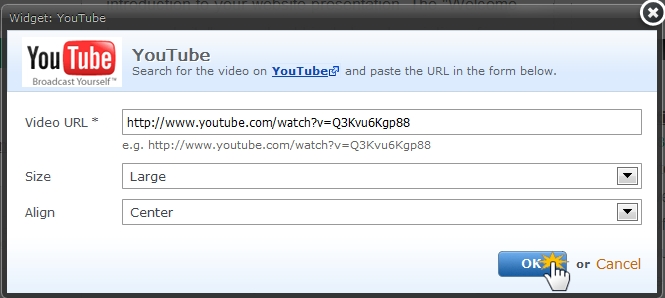
5. Publish the changes for visitors to see.