This article is about the original Webnode editor. If your site was created in the new editor, you can go to the new article How to Add Your Google Analytics Code.
The Google Analytics service allows you to collect, display and analyze data about your traffic. Using this information can contribute to the success of your website, marketing and as a result, bring in more money.
1. Go to Google Analytics and enter your e-mail address and password to access your Google account. If you are not registered with Google, create a new account.
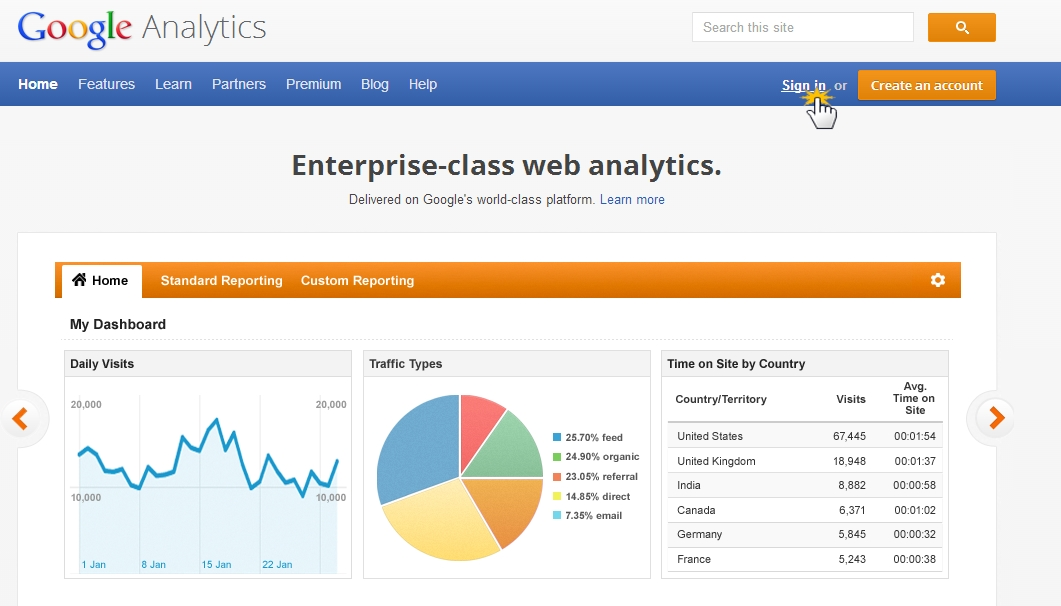
2. Once you're inside of your account, click on "Sign up".
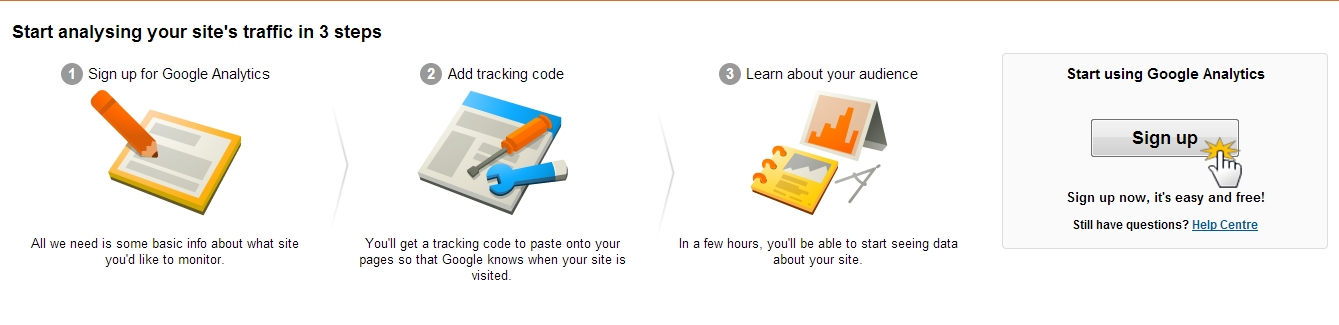
3. Fill in the information about your website on the "New Account" page and then click on "Get tracking ID".
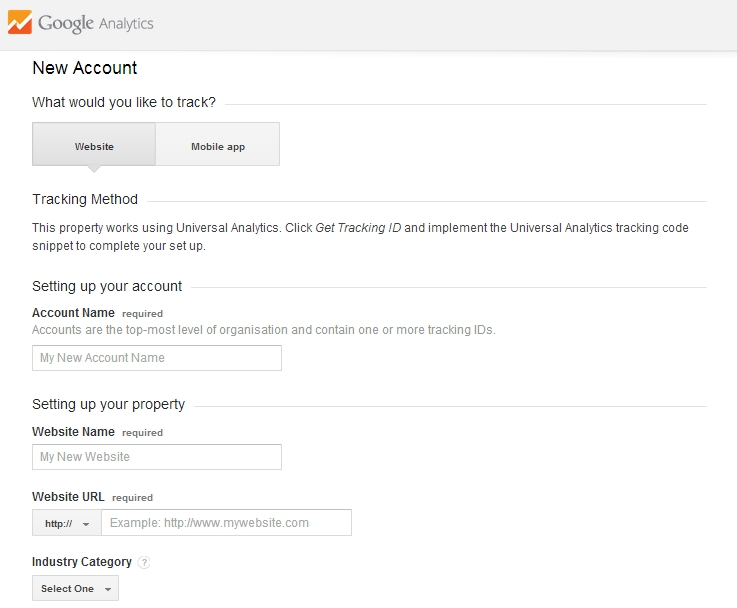

4. After you agree to the Terms and Conditions of the service you'll get tracking ID for your website. Copy the code.

5. Enter the Webnode website editor, click on "Website Template" and choose "Advanced settings".
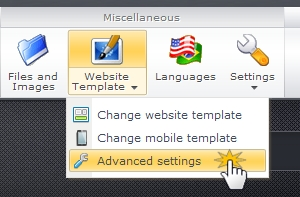
6. Click on "Google Analytics".
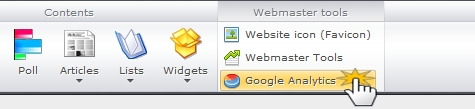
7. Paste the tracking code you copied earlier. Click on "OK".
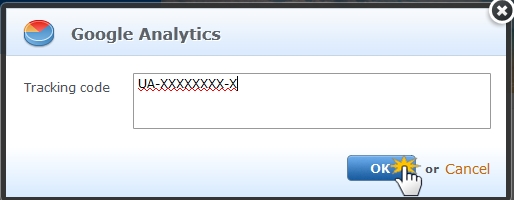
8. The code will be verified by Google and the service will be activated.