This article is about the original Webnode editor. If your site was created in the new editor, you can go to the new article How to Add a Contact Form.
Forms are a useful tool that allows your website visitors to sign up for an event, for
a newsletter, to reserve a table in your restaurant, or to send you a file. The possibilities are inexhaustible, it only depends on you how you will create your form!
You can now add an empty form with the free version of your website where you can add up to 5 form items.
With our Premium packages, you can add up to 28 items. With our Premium packages there is also the possibility of uploading files using our new forms. The file size limit is 3 MB.
The number of forms you can add to your site is unlimited, as well as the number of times these forms are used with your website by your visitors. The misuse of form is protected by the anti-spam Captcha system.
1. To add a form to your website, click on "Form" in the toolbar, then select "Create a new form" and drag and drop the widget anywhere on the page and the "Form builder" opens.
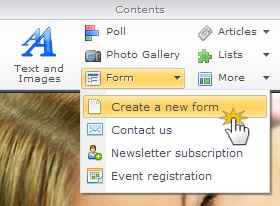
2. You can add a new item in the form easily by dragging and dropping the icon from the toolbar to the "Add a new form field here" field.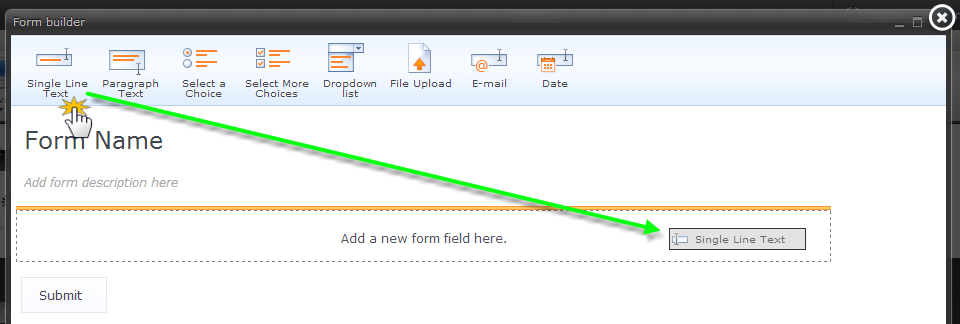
3. To change the title of the field, click on the predefined text which will enable you to edit it.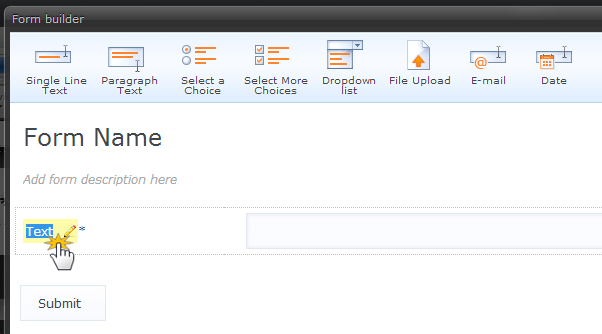
4. In the form settings you can also choose if a field is required or not. To do so, click on the gear button on the right and click on "Required".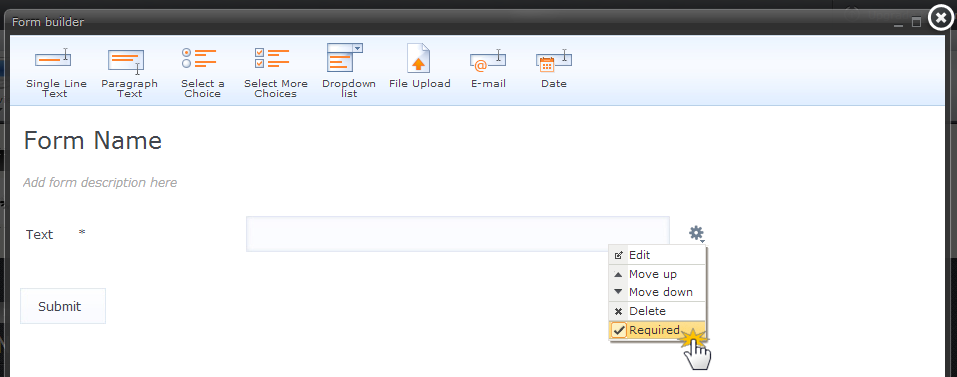
Choose form items
You can add 8 different form items in your form.

Single Line Text - field for a short reply
Paragraph Text - field for a longer reply
Select a Choice - website visitor can select only one option
Select More Choices - website visitor can select more than one option
Drop-down list - website visitor can select one option from a drop-down list
File Upload - this option is a premium feature which is available with all Premium packages. The maximum uploaded file size is 3 MB.
Note: The size of an uploaded file is added to your disk space. By deleting the files, you can free up more of your disk space.
E-mail - it's only possible to put an email address in this field
Date – your website visitor can select the preferred date of event
To show the entries and fields sent by your website visitors, click on "Show entries" in the form toolbar.
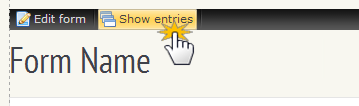
You will find instructions how to set up an email to send the notifications in the article Form management.
Besides a new form created by yourself, you can also add 3 types of predefined forms on your website – newsletter subscription, event registration, and contact us form.
Newsletter subscription
This option allows your website visitors to subscribe to your newsletter. They will fill in their email addresses and you will be able to send the newsletter to them. To send newsletters, you can use services such as MailChimp.
1. To add a newsletter subscription form click on "Forms" in the toolbar and select "Newsletter subscription". To change the text of the form, click on the "Edit form" button.
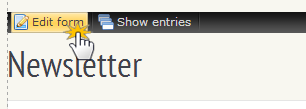
Setting up an email address to send notifications as well as the entries management is the same as in the other types of forms.
Event registration
Using this type of form, your website visitors can reserve a table in your restaurant, a festival, or another event.
1. To add the form click on "Form" in the toolbar and select "Event registration". You can change the text by clicking on "Edit form".
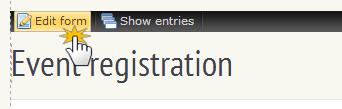
Contact us form
Do you want to add a contact us form that allows your website visitors to contact you? You will find how to do it in the article "Add a contact form".