This article is about the original Webnode editor. If your site was created in the new editor, you can go to the new article How to Change the Font of Your Website.
When editing text you might find that you need to change size of some words or change their type (font).
1. First log into Webnode and go to the web editor and page where you want to change the font.
2. Click on "Edit Content" to edit the text in a content block.
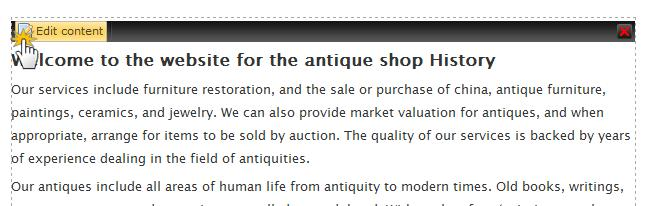
3. To change the font you need to access the advanced features by clicking the far right button of the toolbar.


4. To change text size, select the text you want to change the font size of and click on "Size" in the menu bar. Select the size that suits you best and click on it.
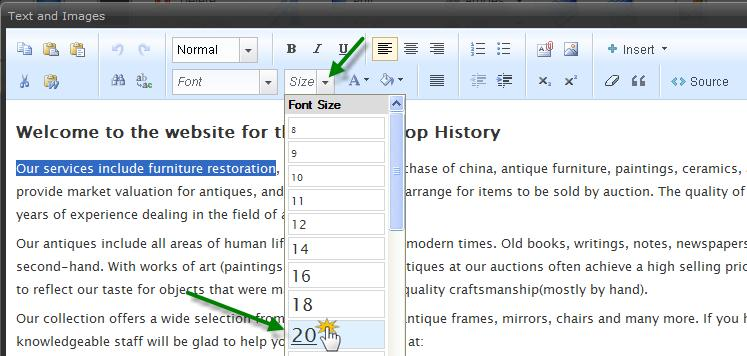
5. The text size will immediately change.
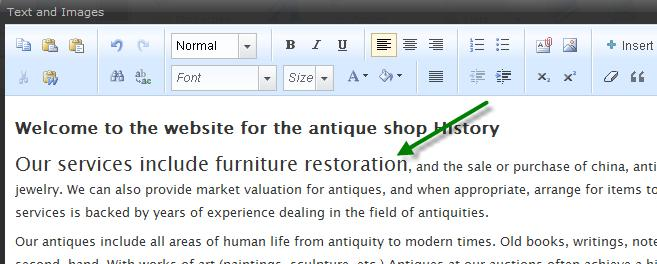
6. To change the font, highlight the text you want to change and click on "Font" in the menu bar.
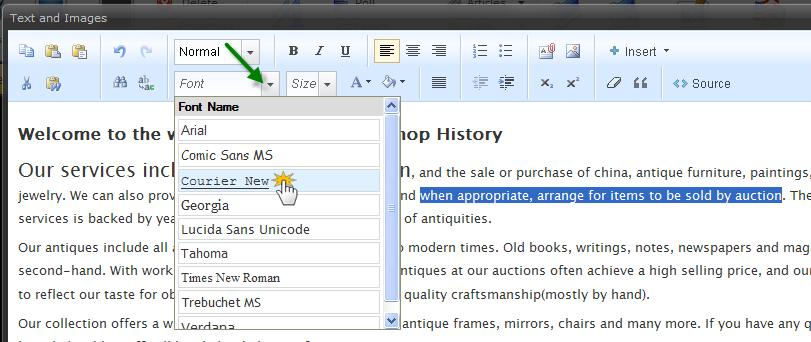
7. After clicking on one of the nine different types of fonts the selected text will immediately change. Once you finish editing your text, save your changes by clicking on the "Save" button
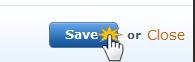
8. Changes are displayed instantly.
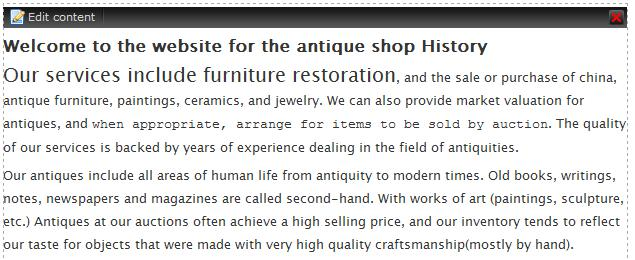
9. Do not forget to publish your changes so they are visible to your website visitors.
Tip: We recommend to avoid changing the size and font of your text too much. A large number of such changes make the text confusing for your visitors. Also, avoid using headings to change the size of text.