This article is about the original Webnode editor. If your site was created in the new editor, you can go to our knowledgebase for new editor.
Google Webmaster Tools (Search Console) provide you with detailed reports about the visibility of your pages in Google. Search engine robots inform you about whether your site is being visited by analyzing and recording the content of your website.
1. Go to Google Webmaster Tools and log into your Google account. If you don't have one yet you can register.
2. Type your website address in and then click on "Add a site".
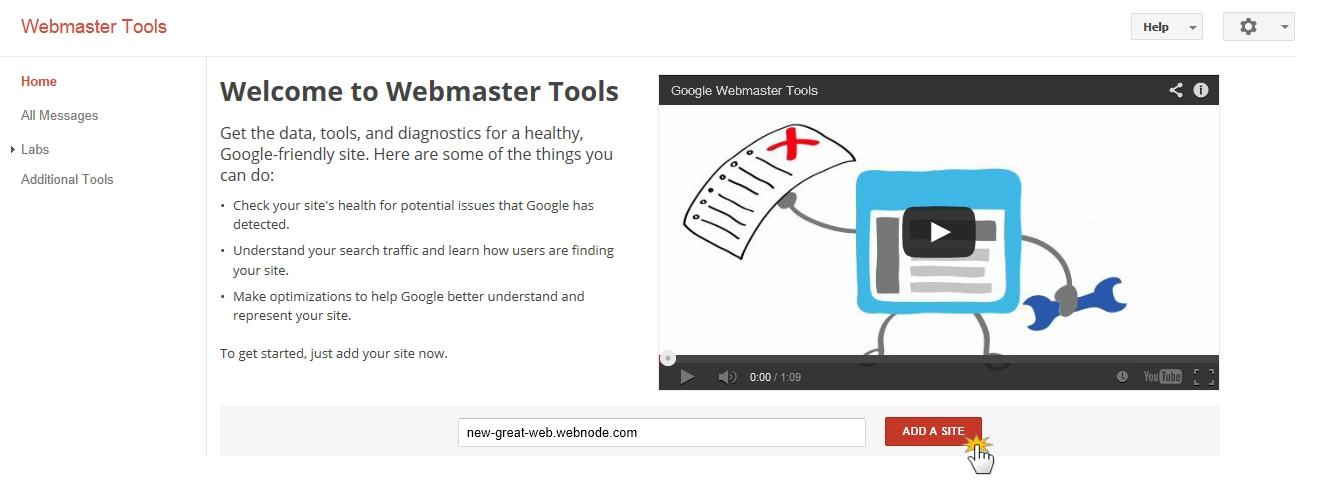
3. On the next page click on "Alternate methods" and then check "HTML tag". Copy the code, but only the part situated after "content =".
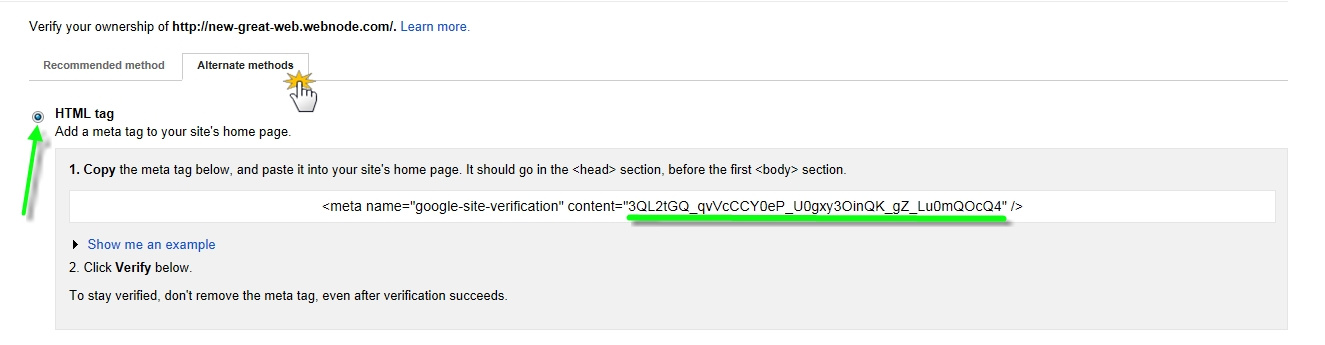
4. Go to your website editor, click on "Website Template" and then "Advanced settings".
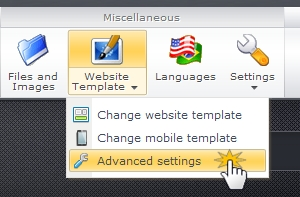
5. Click on "Webmaster Tools".
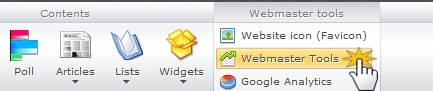
6. Paste the authentication code you previously copied. Confirm the changes by clicking "OK".
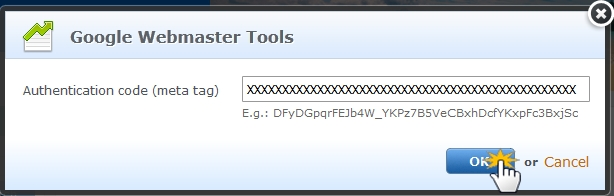
7. Then return to your Google Webmaster Tools account and complete the process by clicking on "Verify".
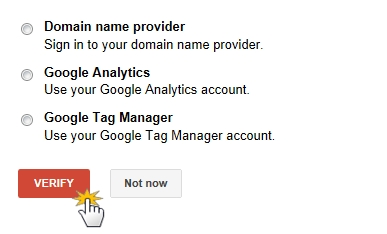
8. Now you have the Google Webmaster Tools service on your website.
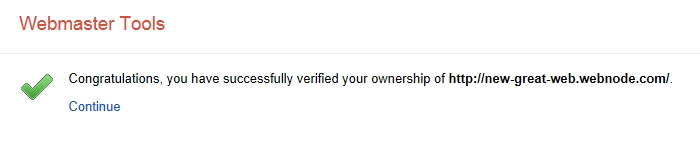
How to add sitemap
You can also add the sitemap of your website to your account in Google. Google will then be able to check the content of your website faster. Follow these steps to add your sitemap:
1. Click on "Sitemaps" on the "Site Dashboard" page.
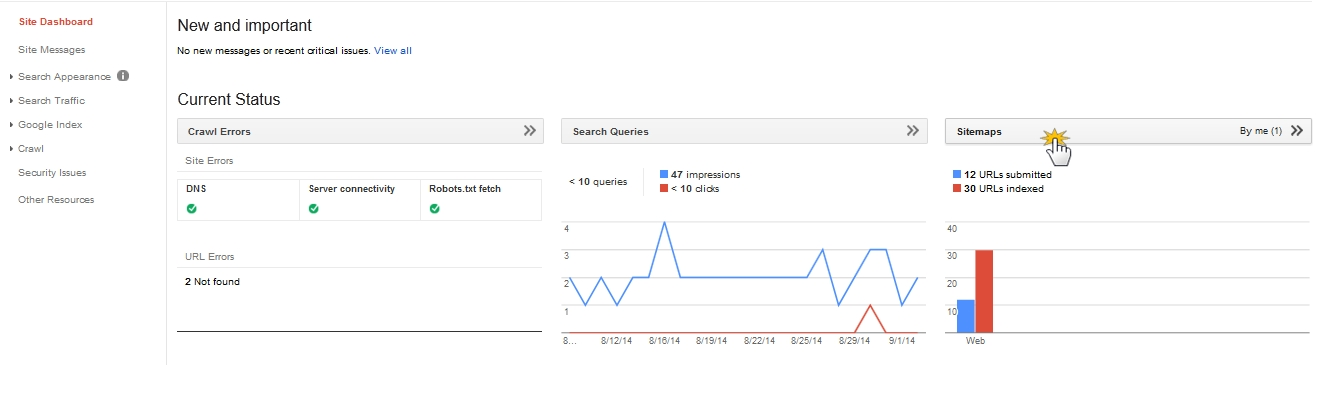
2. Choose "Add/test sitemap".
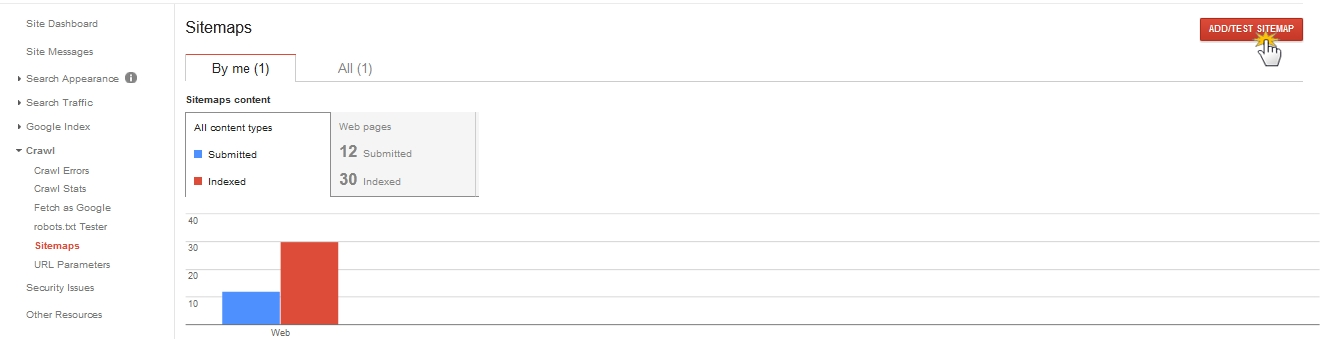
3. Type "sitemap.xml" behind the URL address of your website and click on "Submit Sitemap".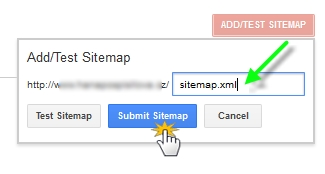
Tip: Find out Four Steps to Check Your Search Terms and Position in Google!