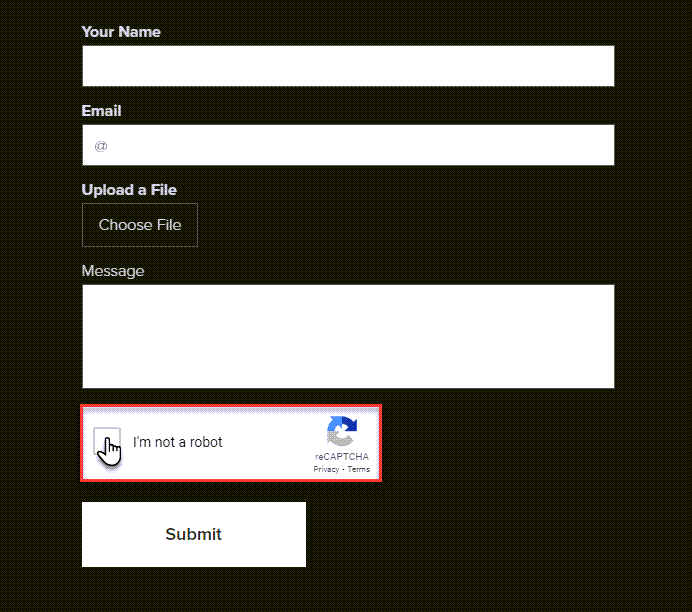In this tutorial, you will learn how to enable Form Protection on your site. This feature will create spam protection within contact forms on your site. This is a standard reCAPTCHA protection.
Premium Site Security service can be purchased with premium service packages (from Limited to Business), but not without a purchased package.
Form protection feature is part of the Premium Site Security add-on service, which also includes IP Filters and Malware Scanning.
More information on purchasing this service can be found directly in the article How to purchase Premium Site Security.
1. To work with form security, in the project administration, click on Administration and then on Website Security.
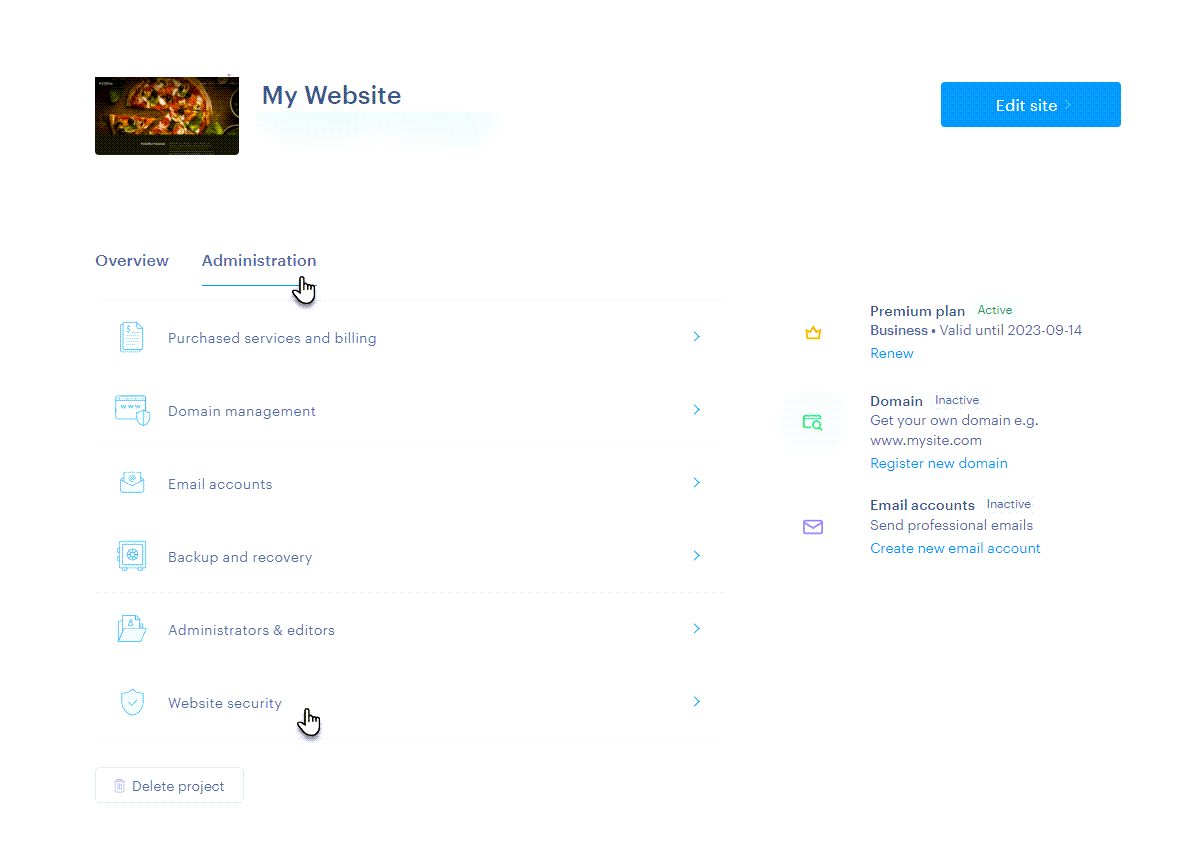
2. Next, click on the Form protection tab. To add a new protection, click Add new protection.
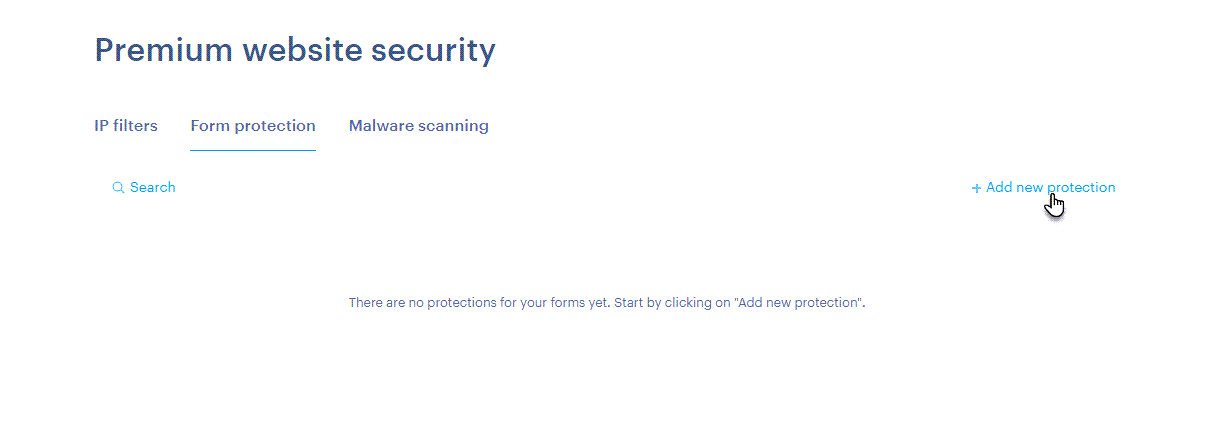
3. Here you can set the security properties.
Area: Here, select the country for which you want to activate the security.
Protection type: Select one of the two available security here.
Invisible reCAPTCHA: Invisible captcha scans visitors' cookie files, thanks to which it can detect any suspicious activity. Generally it does not require any user action, only the text that the page is protected is displayed on that page of the website - but if the cookies are empty or suspicious, a bot test should be performed as in the case of reCAPTCHA v2.
reCAPTCHA v2: The most common spam protection that adds an "I'm not a robot" checkbox to the form and therefore requires one additional user action. If users' cookies are empty or suspicious, an image-based bot test will follow (typically, for example, click on all cars).
Status: Here you can turn security off or on without deleting it from the list completely.
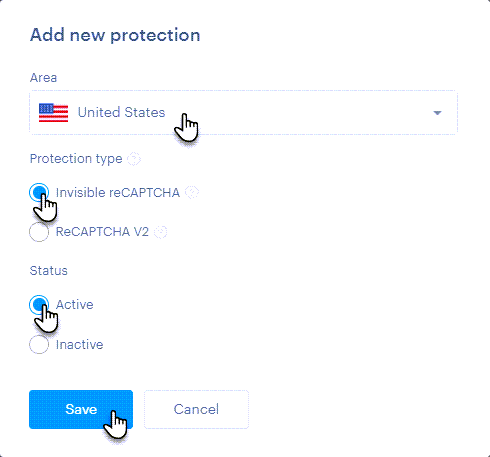
4. Complete the creation with the Save button.
5. In the table you can see basic data about the type of reCAPTCHA used, the country in which the security is active and also whether it is currently turned on. You can also activate, deactivate or delete security by tagging it.
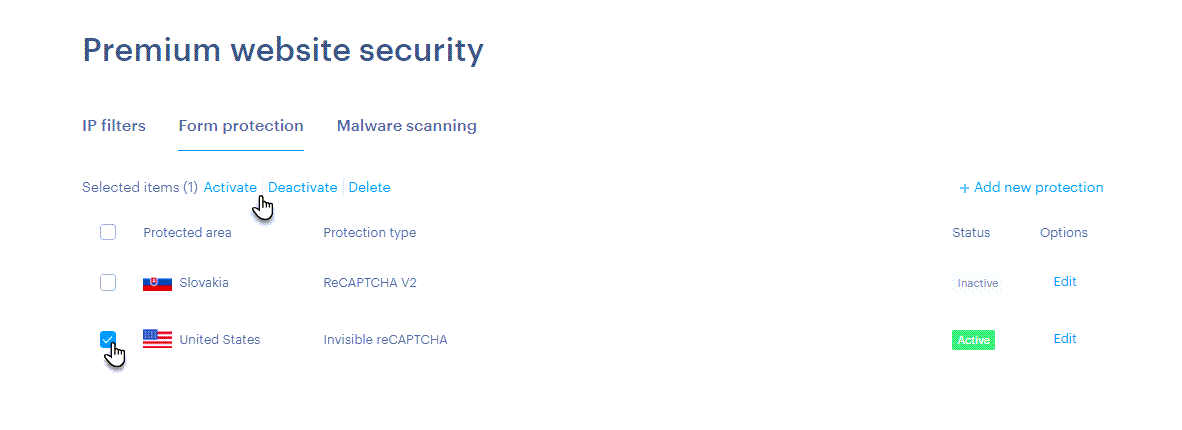
TIP: More specific security overrides less specific ones. For example, if you have an invisible reCAPTCHA set for all of Europe, but reCAPTCHA v2 for the Czech Republic, only reCAPTCHA v2 will be displayed for the Czech Republic.
The Invisible reCAPTCHA will be displayed to the site visitor as follows:
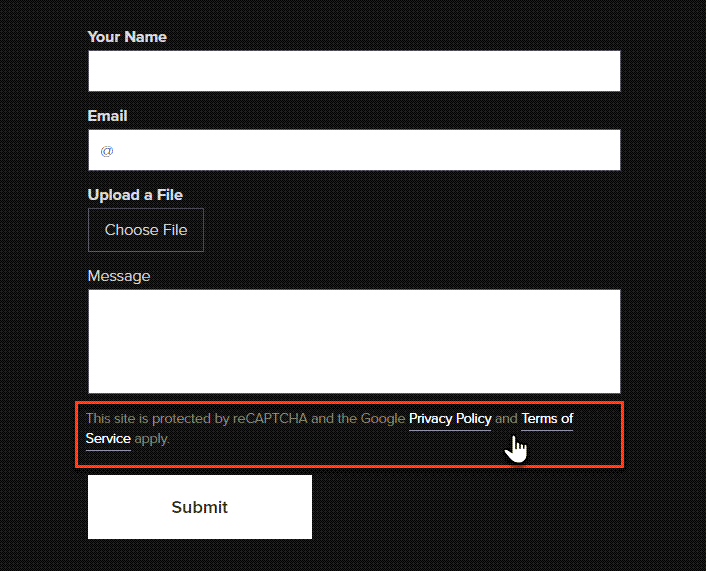
reCAPTCHA v2 then as follows: