In this guide you will learn how you can manually create orders within the e-shop editor. Manual order creation is a premium feature available for the Business package.
In general, this function is used primarily for statistical and accounting purposes of your e-shop. You can therefore use it, for example, to create invoices for orders outside the e-shop, if you accidentally delete one of the orders, or in case the customer chooses other goods during In-store pickup. As part of the manual creation, no e-mail is sent to the customer and no payment is made within our system (payment gateways do not receive a request for payment).
1. To create a new manual order, select Overview and Orders in the project detail.
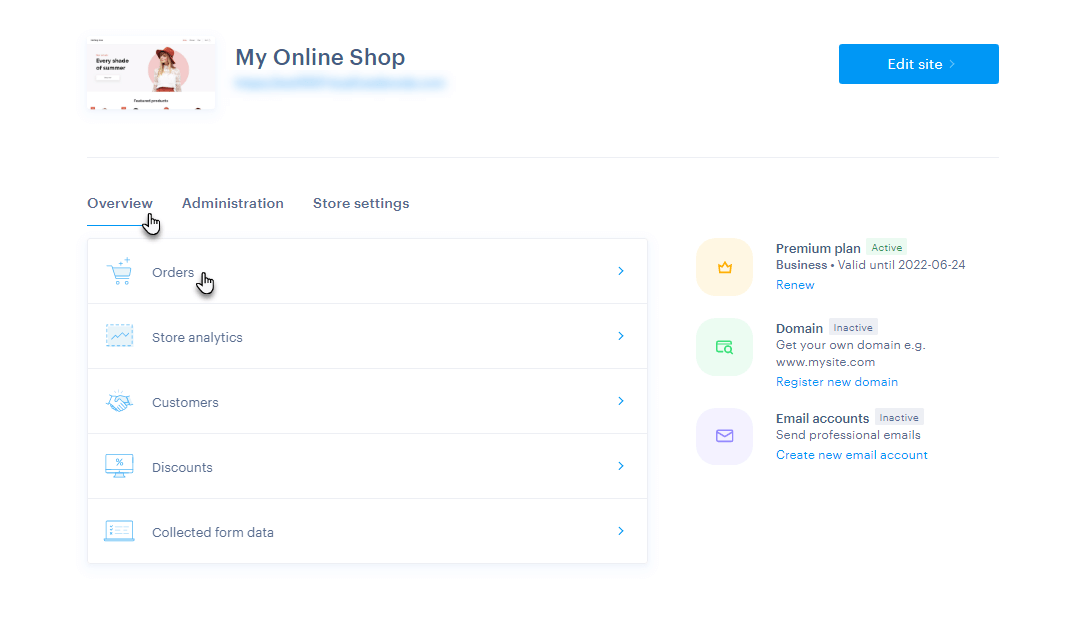
2. Click here on the Create new order button.
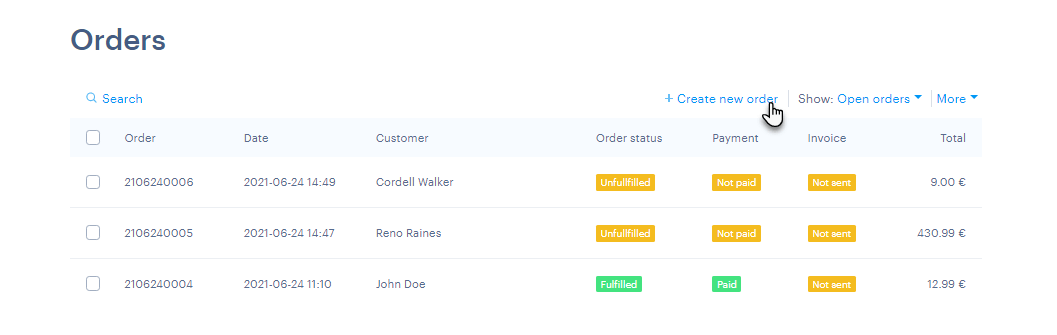
3. At the top you will find two columns. The column on the left represents all the data about the customer, in the right column there is the information about the order.
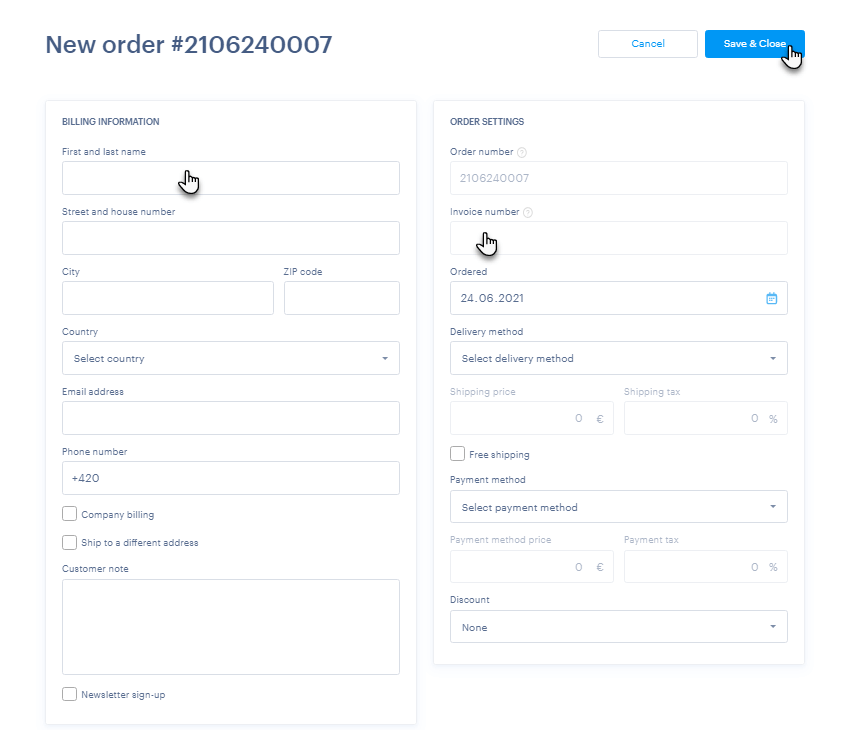
TIP: If you have more than one language set within the e-shop, the Order language field will also appear in the left column. You can use this feature to affect the appearance of some fields in different languages, such as ID and VAT numbers in some countries.
4. At the bottom is information about the ordered products. Here you can add products, variants and number of pieces. If you have a limited number of pieces set for the product, the product count will be deducted from this number by default.
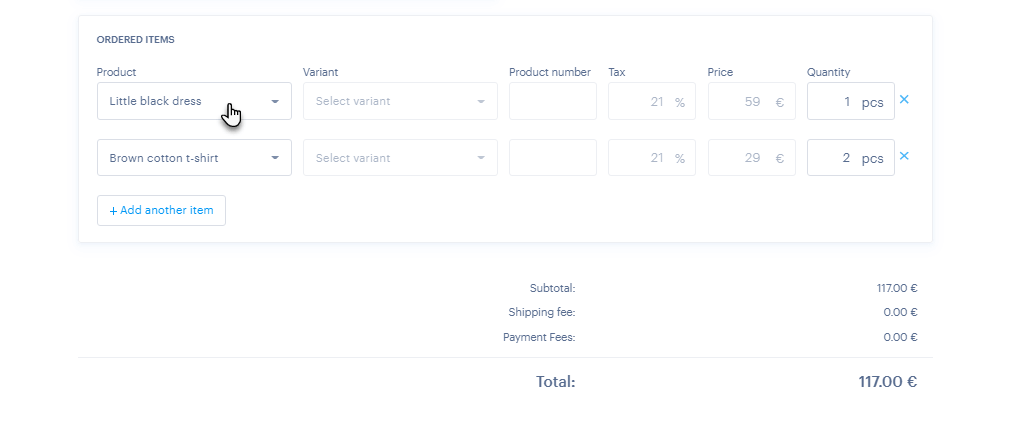
5. Click the Save and Close button in the upper right corner to save the manually created order.
Information on order settings data
Order Number and Invoice Number
These two fields cannot be changed during the creation process, the actual next order and invoice number that is in order will be displayed here. More information on setting the form of the invoice number can be found here.
Ordered
Here you can fill in any order date.
Delivery method
Here you can set the delivery method.
Payment method
here you can select the payment method. When selecting online methods, such as card payment via Stripe or PayPal gateways, no payment request will be created.
The order will generally remain unpaid and then it must be marked as paid manually (but the money will not be sent, and the customer will not even receive an e-mail). Manual creation of orders is used primarily for statistical and accounting purposes of your e-shop.
Discount
Here you can select one of the discounts that you have set in the e-shop and apply it to the order. Only active discounts are listed.
Discounts are listed by name, clicking will display all the names of the discounts, which allows you to select multiple discounts for one order.
When selecting a discount manually, the general rules of discounts are not respected. Thus, for example, in the case of a discount on transport for purchases over 100 €, the discount will be applied, even though the value of the purchase is lower than 100 €.
TIP: If you want to edit an existing order, you can use our instructions here. To set up automatic invoice creation, continue here.