In this guide, you will learn how to change the name of the website, ie the part that appears on the tab in the browser. This name is also included in Google search results and when sharing on Facebook, if you do not have your own Title filled out for each site.
For example, the name on the browser tab in the published version of the website looks like this:
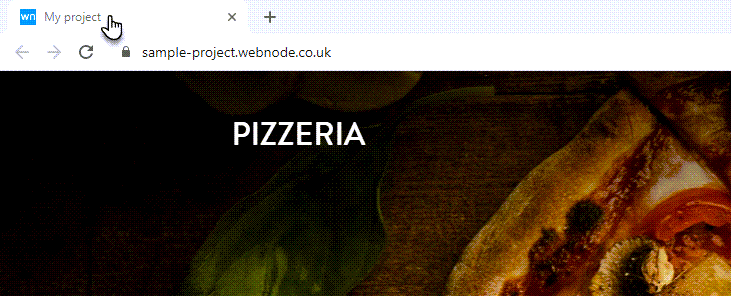
The procedure is as follows:
1. Click the Settings button on the top bar of the editor.
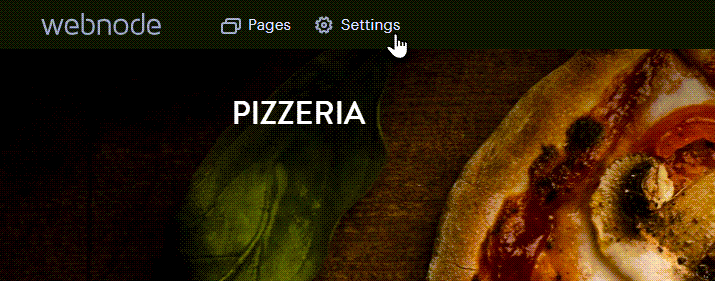
2. Select the Website Settings tab and click Edit Name.
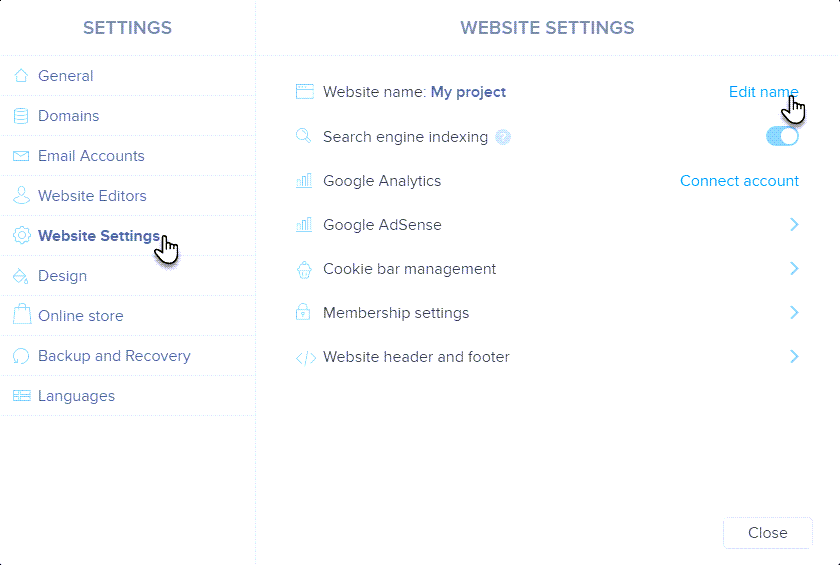
3. Click Save.
Tip: You can change the website name this way. However, what cannot be changed is the project domain, for example "my-project.webnode.com". To change the project domain, it is necessary to create a new project from scratch. If the project domain is already occupied, a number is added after it, for example "my-project1.webnode.com".
If you already have a project created and need another project name, it is possible to register your own domain, as the project name is then invisible to visitors. You can register the domain according to the instructions here. To be able to own a domain, you must have purchased one of our premium packages.