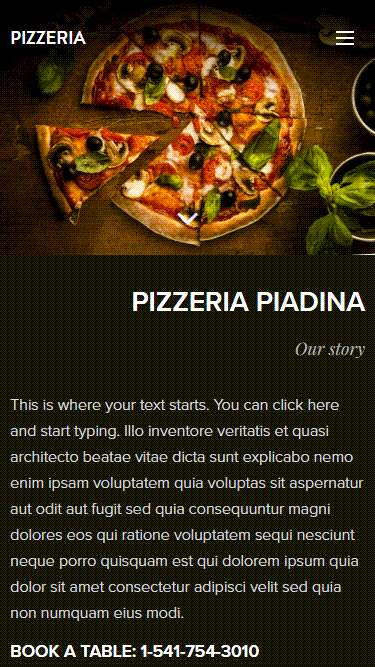In this tutorial, you will learn how to add Spacing to your project, a field that allows you to adjust the vertical or horizontal spaces between columns or other blocks of content. We recommend using this option rather than inserting empty text blocks and lines (after pressing Enter), which can commonly lead in unexpected website design issues (especially on mobile devices).
1. Hover your mouse over the section content to display a plus button to add a new content block.
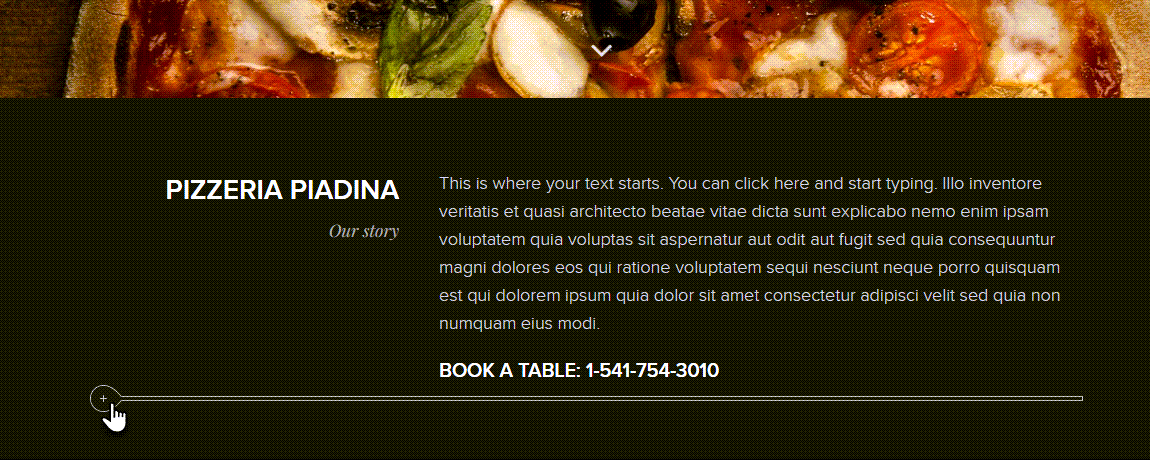
2. Click and select the content type Spacing.
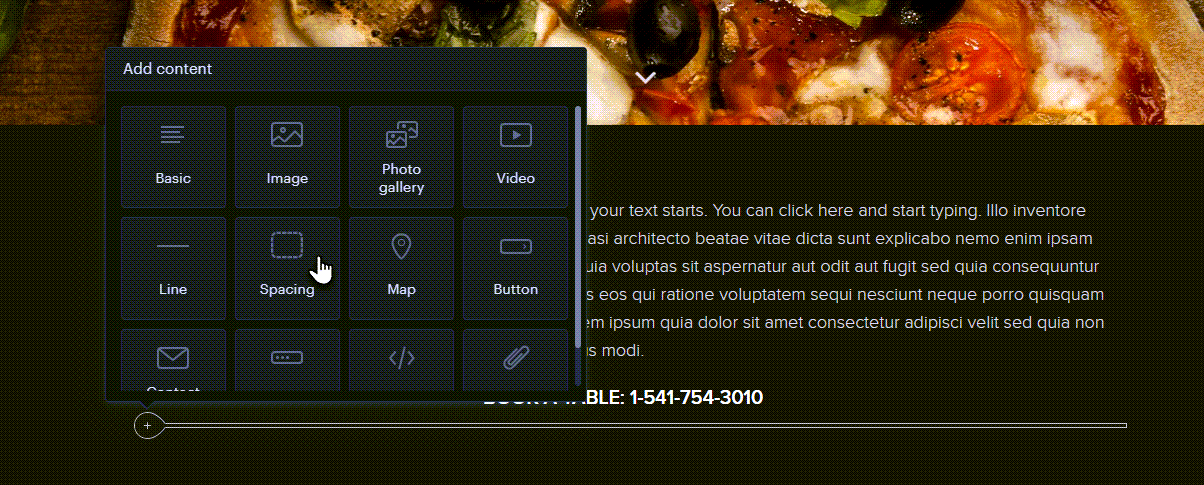
3. After clicking on a Spacing, you can change its size or delete it by using the sliders.
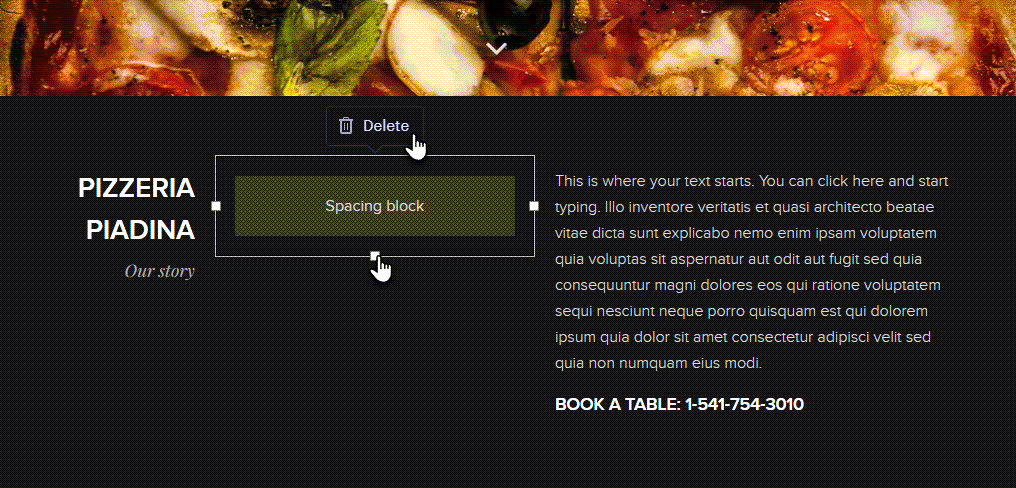
4. The Spacing can also be freely moved.
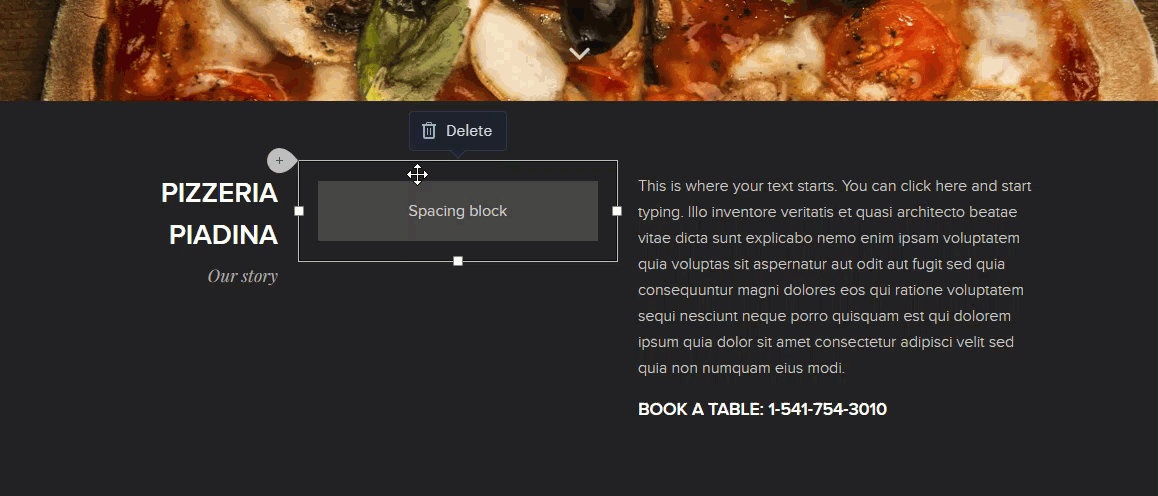
TIP: If you don't have the cursor on the Spacing or you haven't clicked on it directly, it is only visible as an empty space between other content. This is how it is displayed by default in the published version.
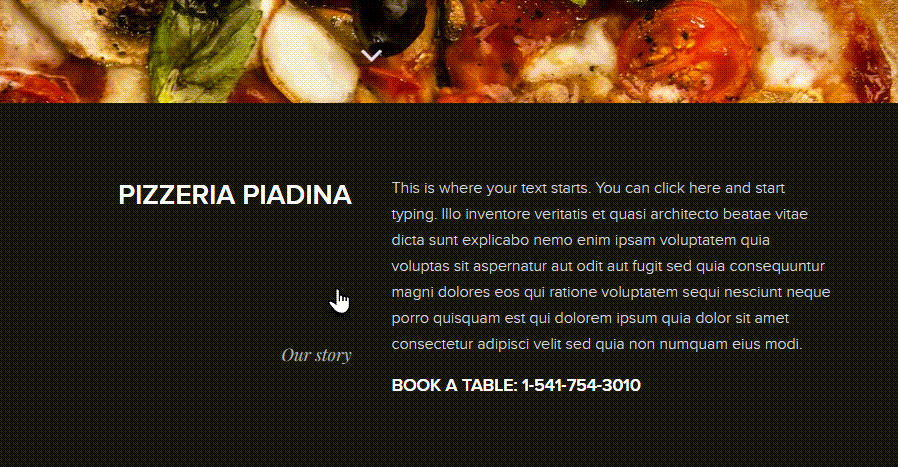
In the mobile version of the website, the Spacing is always automatically hidden.