This guide describes how to sync your Webnode webmail with Mozilla Thunderbird v31.4.0. Before syncing an email account to your device, you must first create an email account with Webnode's webmail system.
IMPORTANT: In order to correctly set up your webmail account, you have to know on which Webnode mailserver your email account is located. You can find this information in the email you received after setting up your Webnode webmail account. Open that email and see if your account is located on mail1.webnode.com, mail2.webnode.com or mail3.webnode.com.
The email looks as shown below:

You are now able to set up Mozilla Thunderbird by following the directions below:
1. Open the program Mozilla Thunderbird.
2. In the main window, click Email.
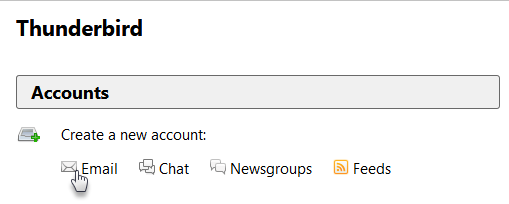
3. In the lower left corner, choose Skip Wizard.
4. Enter your Webnode webmail address to Email.
5. Enter you Webnode Webmail password.
6. Click the button Continue.
7. Check the box Configure Manually.
8. Enter the following information:
- Name of the server: mail1.webnode.com, mail2.webnode.com or mail3.webnode.com
- Port: 995 and 465
- SSL: SSL/TLS
- Authentification: Normal password
- Enter your Webnode webmail address
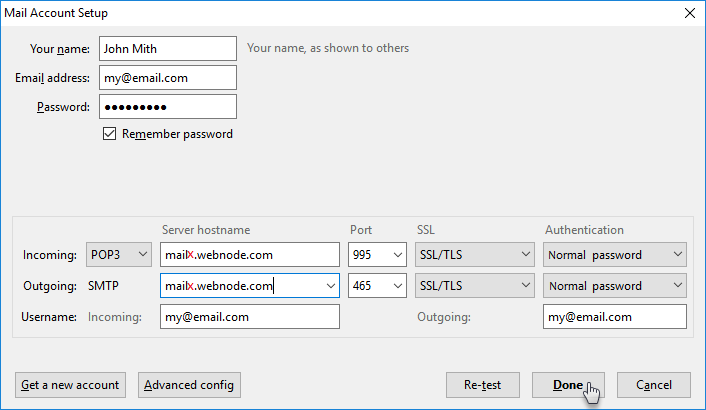
9. Click Done.
The email client is now synced. The default settings of your webmail will hold a copy of messages on the Webnode servers for 14 days. Please note that when email forwarding is set up in your email account, the emails will not be delivered to your Webnode webmail inbox.